One of the most read articles on our Power GI website is on Power Automate licensing structure. But a lot has changed since we first wrote it, so we decided to write a new blog with the most recent updates.
If you’re here, most likely you have already come across Power Automate either Cloud or Desktop and now you wonder:
- What do I get an extension of my Microsoft 365 subscription?
- What do I need to pay extra for?
- Is there any free product or service?
Table of Contents
Power Automate basics
First, let’s define some concepts
Before jumping into pricing conversations, let’s define the two branches of Power Automate:
- Power Automate Cloud – Power Automate tool for Digital Process Automation. It enables you to automate processes that involve modern applications that can communicate via APIs – ie, these apps can communicate between each other without requiring clicks or inputs from someone in a user interface. You can access Power Automate Cloud through make.powerautomate.com and build all automations on a web browser. Automations built in Power Automate Cloud run in the back-end.
- Power Automate Desktop – Power Automate tool for Digital Robotic Process Automation. It helps you create automations that replicate human actions on a desktop (aka a robot). Some examples are: downloading invoices from a provider website, retrieving reports from your accounting system or interacting with files and folder in your local computer. You have to download a program from Microsoft’s website to use it and you develop the automations in a desktop app. Automations built in Power Automate Desktop APP can run with (attended) or without (unattended) human supervision.
Ok, now that the concepts are clear, let’s talk about subscriptions!
Do I get something for free?
Power Automate Desktop is available for free to all Windows 10 and Windows 11 users. (Free means that you are not required to have a paid Microsoft 365 subscription. You can use Power Automate Desktop with a regular Hotmail account or if you have a MS 365 account you can use it at no cost) – you can just Google “download power automate desktop” and start using it regardless if you have a MS account or not.
Some points to note:
- Under the free account, automations you create will solely be available to you and your account. You cannot share them with anyone else.
- Bots created in a free environment can only run locally while the computer is on and signed in.
- There are also some actions in Power Automate Desktop App that are not available for users with free accounts, like SharePoint or Excel Online connections.
Even with some restrictions on the free Power Automate Desktop, you can still build amazing automations and save a lot of time in manual tasks. You can even go grab your morning coffee while a bot downloads invoices or reports for you!
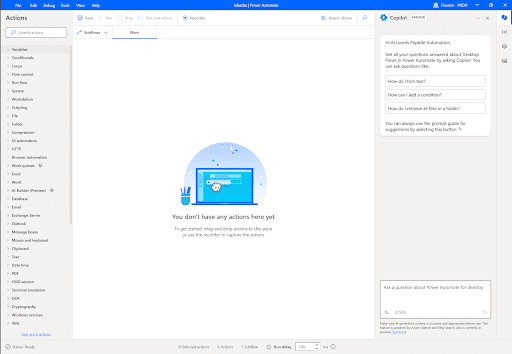
What do I get as part of my Microsoft 365 subscription?
If you have an existing Microsoft 365 account, you can access at no additional cost to “Standard connectors” – a standard connector is any app you see listed under the Power Automate’s Connectors page that doesn’t have the “PREMIUM” green badge.
This means that as an extension of your Microsoft 365 account, you can automate processes that involve a very long list of Microsoft apps such SharePoint, Outlook, Planner or OneDrive and other third-party apps such as Gmail or Slack.
In the picture below you can see the difference between premium and standard connectors.
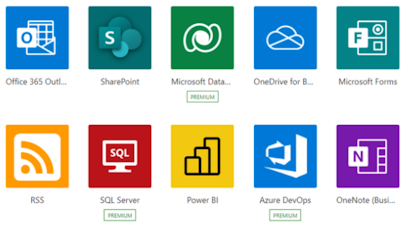
As a summary, if the connector doesn’t have the premium badge, then you can consume it from Power Automate with no additional cost.
What do I need to pay extra for?
There are two Power Automate plans that require additional payment:
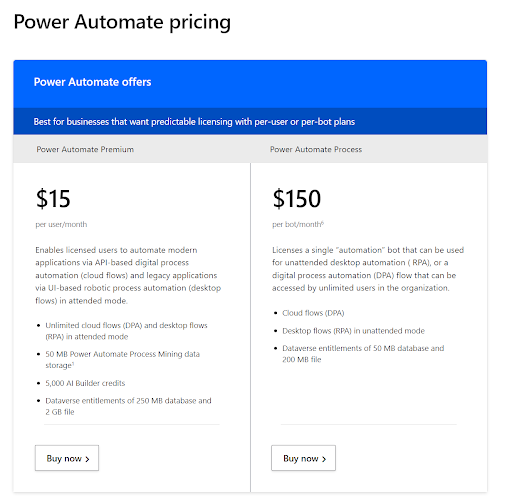
1. Power Automate Premium
Power Automate Premium cost is $15 USD per user/month, this license has two components:
a) Premium Connectors
If you build an automation that utilizes a connector with the “PREMIUM” green badge. You will need a Power Automate Premium license to sustainably run this automation. Additionally, note that you can also initiate a free trial for a couple of months..
In the picture below you can see how SQL Server, Azure DevOps and Dataverse are premium connectors.
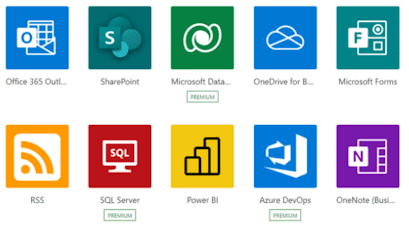
b) Desktop Automations in Attended Mode – ie, With Human Supervision
If you remember, in the “Do I get something for free?” section, we talked about some limitations of the free version of Power Automate Desktop App but if you have a Premium license, you can
- Share desktop flows with other users in your organization
- Use the Premium Power Automate actions, such SharePoint or Excel Online
- Connect cloud flows with desktop flows
As a summary, by paying 15 USD user/month, you get both attended RPA and premium connectors.
2. Power Automate Process: Unattended RPA Add-On
If you intend for a desktop/RPA automation to run behind the scenes,
with nobody directly monitoring it, you will need an RPA add-on – this is what
we would call “unattended” bots.
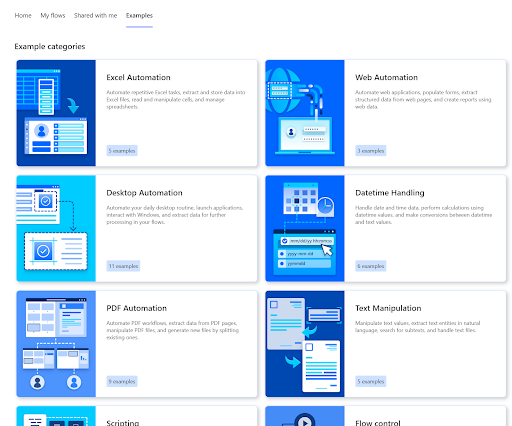
The RPA add-on costs 150 USD per bot/month, and this will give you access to a robot that can sign in to a machine and run automations without direct human supervision – you can link more than one process to the bot as soon as you don’t need them to run in parallel (if you require processes to run in parallel you will require more licenses).
Unattended RPA usually requires a virtual machine or a server machine so the robot can use it, and this resource is a separate cost if you don’t have an existing one.
Use case time!
Let’s review some common use cases for Power Automate. Above all, let’s see what the cost for them would be.
| Use case | Licensing requirements | Cost |
|---|---|---|
| Save Outlook email attachments in SharePoint library | Both Outlook and SharePoint are standard connectors. You are good to go with your existing Microsoft 365 account | $0 – you just need to have a Microsoft 365 subscription |
| Individual users want to automate some macros that run in Excel in their computers. Generate CSV documents that are later sent by email | No need to pay for this one! Power Automate Desktop is open at no cost for citizen development and every person in the organization can start automating desktop and web apps. | $0 – you just need to download Power Automate Desktop |
| Receive MS forms responses from customers and save data in SharePoint list for follow up | Both MS Forms and SharePoint are standard connectors, you are good to go with your existing Microsoft 365 account | $0 – you just need to have a Microsoft 365 subscription |
| Automate employee onboarding process, approval of new users and adding them to Azure Active Directory | The approvals connector is a standard one, but Azure Active Directory is premium, so you need the $15 premium license to support this automation in long term | $15 USD per month/user |
| Create new orders in SharePoint from incoming emails, add new customers in Salesforce and also check stock in the inventory web app that your company uses, which can only be accessed through a Browser – run in the back-end, without human supervision | You need a Premium license for both Salesforce and the Desktop connector since they are both premium connectors. Additionally, if the requirement is to run this automation in the back-end, you must purchase the RPA unattended add-on. | $15 USD per month/user for the premium licence
+ $150 per bot per month to run the desktop automation in unattended mode. + $TBD if you need a Virtual Machine, or $0 if you already have a server where this can run on. |
| Same as above but runs while a PC is turned on and signed in | Salesforce and the Desktop connector are both premium connectors. So you need a Power Automate Premium license. Since this can run in attended mode, no RPA add-on is required | $15 USD per month/user for the premium licence
+ $TBD if you need a Virtual Machine, or $0 if you already have a server where this can run on. |



