If you have an Office 365 subscription, you may have come across Power Automate, or you may already be using it for email or SharePoint automation. Now, you want to upgrade to the next level and use Power Automate in a more holistic approach within your company, which leads you to the Microsoft Pricing page, and you see the following:
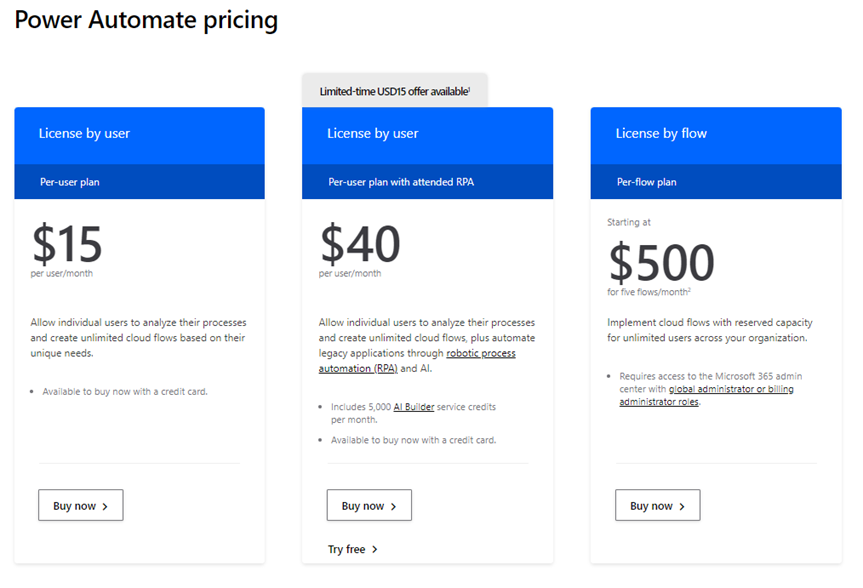
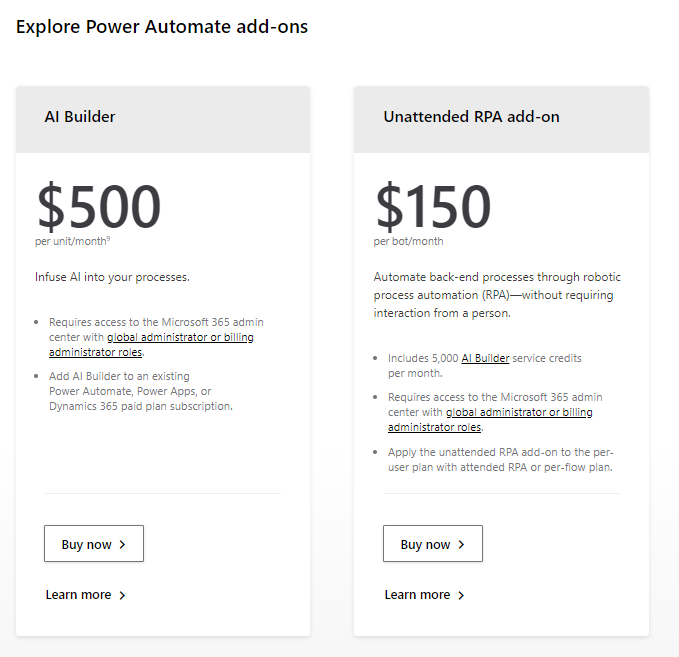
Now you wonder: what do I have for free, and what do I get if I pay for any additional licenses? What’s the difference between each of them? Which one is the best for me?
Regular connectors: what you get if you already have an Office 365 Subscription.
First, let’s confirm the license that you already have; go to your account and see your subscriptions. If you have Office 365 E3 or Office 365 E5, you can use the Power Automate’s Cloud Automations as an extension of your existing subscription for any of the non-premium connectors or features.
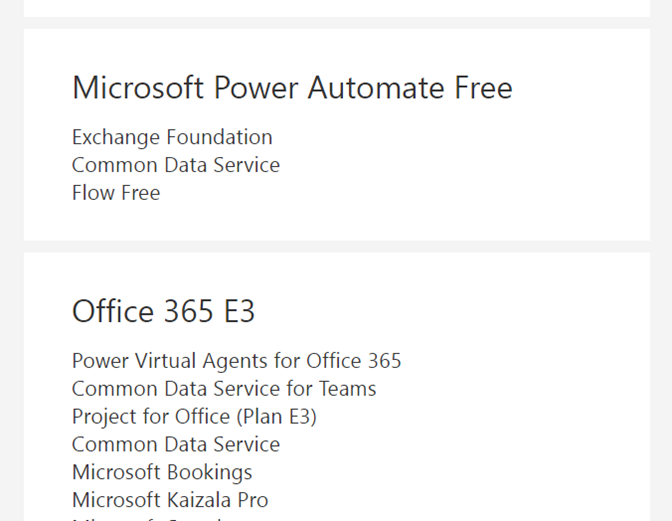
This means that you can automate tasks with One Drive, SharePoint, Excel Online, Outlook, Teams, Planner, MS Forms, and many other external apps such as Twitter or Gmail. Suppose you open Power Automate’s Connector page, you’ll note that some apps do not have the “PREMIUM” green badge. That means that you can automate tasks that relate to this app without paying any additional amount apart from your regular subscription.
When considering how to integrate Power Automate into your business processes, working with a Power Platform consulting service can help you optimize automation workflows efficiently.
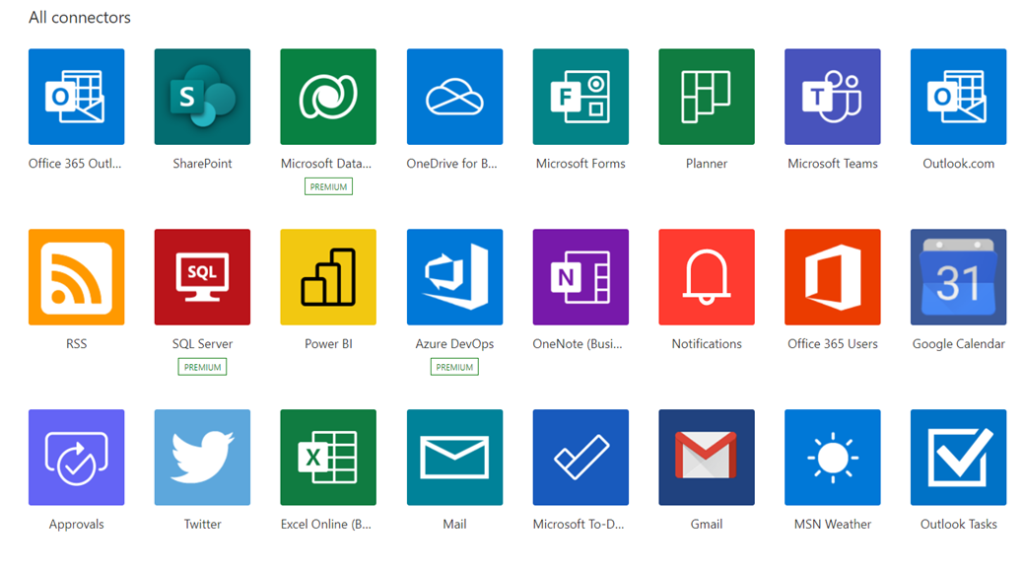
Premium connectors: what you need to extend Power Automate full capabilities.
Ok, now we know what we can do with the “free” Power Automate license, but let’s suppose that you want to do some PDF transformations and you want to use Adobe service; if you search “Adobe” in the connectors’ page, you’ll see that it has the “PREMIUM” badge. That means that you will need to pay some additional amount to use it – pretty much most of the third-party services such Jira, Salesforce, Oracle DB are premium connectors.
(Note that initially, a free trial will be available for 90 days or even more if you keep extending it, and you’ll be able to use the connector with no issues, but in the long term, you need to consider additional licenses to access premium connectors)
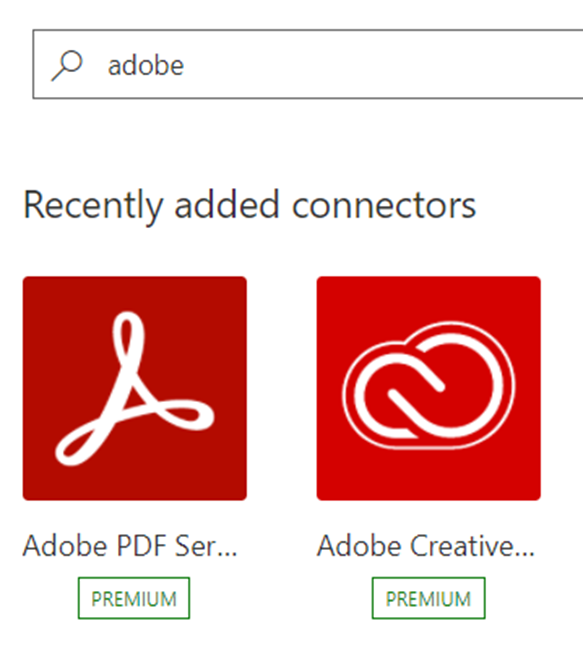
Now that you know that you need to pay additional licensing, which one should you pick? 15? 40? Or 500?
Power Automate Pricing: all your options
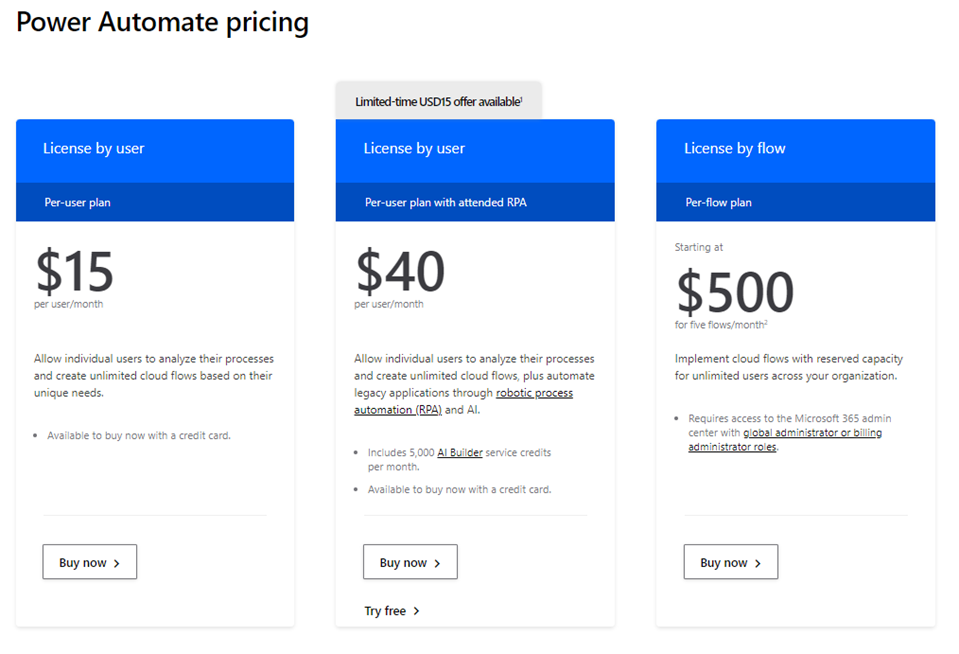
$15 per-user plan
Automate tasks with Cloud apps such as Adobe, JIRA, Azure or SQL Server, MySQL, Salesforce, (ie any connector that shows a “Premium” badge). Every user that will develop flows that include any of the premium connections will need a license. This license is mainly used to create automations that involve cloud services and APIs. This is an excellent fit if you will keep only in the Cloud apps side or API automations, and you don’t plan to run any Desktop automation with legacy or old apps.
$40 Per-user plan with attended RPA
This one includes the same type of automation as the $15 per-user plan + Desktop automation development (RPA or Robotic Process Automation) and the ability to combine Cloud with Desktop automations in the same flow.
Let’s suppose you have an old system in your company (no API available), and you need to update some info in it based on emails you receive. Then, you create Jira cases based on open items you couldn’t update: you can build a flow that listens to new emails in your inbox (cloud flow, good to go with the basic license), and then send this email info to the Desktop legacy app in your PC (desktop flow, so you need the RPA $40 per user plan) and then based on the results from the legacy app you create Jira cases (premium connector for cloud flows, so you need at least the $15 per user plan).
Since this use case includes from regular connectors to desktop automations, to build this end-to-end solution, the $40 per-user plan is the right fit. This license would allow the actual development of the automation and runs any flow if a user is signed in the computer that the automation will run – that is why It’s called “Per-user plan with attended RPA.”
It’s a different story if you intend for this automation to run behind the scenes, with nobody directly monitoring it. If no user is signed in (meaning unattended RPA) for the desktop automation to run, you will need the “Unattended RPA” add-on, which is $150/month per bot. Also, you need to consider any cost related to Virtual Machines or servers that will support this unattended bot.
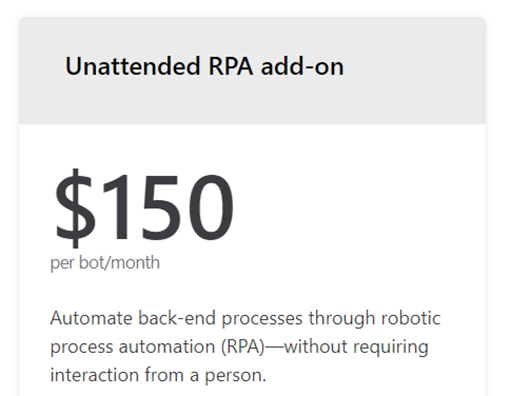
Important: keep in mind that Power Automate Desktop is open at no cost for individual development, this means any person in the organization can build Desktop automations for free if they will run these automations locally their computer. If somebody is using this free capability, their flows cannot be used in combination with any cloud flow.
$500 per-flow plan
If you have any large-scale process requiring more than 5000 actions in 24 hours (for an E3 subscription), you may consider this option. This also includes the ability to run unattended RPA desktop flows.
If you get either the $40 per user plan or $500 per flow plan, you also get some credits to use the Power Platform AI Builder, this means that you can automate document processing, run predictions, text analysis and a lot much more. To understand how these credits work, go to this page.
Use cases: what do I need and when?
Below are some examples of Power Automate use cases and how licensing would work for each scenario:
Save email attachments in SharePoint library
Licensing needed: Both Outlook and SharePoint are regular connectors, you are good to go with the Basic license
Total Cost: $0
Receive MS forms responses from customers and save data in SharePoint list for follow up
Licensing needed: Both MS Forms and SharePoint are regular connectors, you are good to go with the Basic license
Total Cost: $0
Automate onboarding process, approval of new users and adding them to Azure Active Directory
Licensing needed: The approvals connector is a regular one, but Azure Active Directory is premium, so you need at least the $15 per user plan to support this automation in long term.
Total Cost: At least $15 per user per month
Create new orders in SharePoint from incoming emails, and add new customers in Salesforce and then connect to an API to validate data.
Licensing needed: Salesforce is a premium connector, and the HTTP API card is as well, so you need at least the $15 per user plan
Total Cost: At least $15 per user per month
Create new orders in SharePoint from incoming emails, and add new customers in Salesforce and also check stock in the inventory web app that your company has, which can only be accessed through a Browser.
Licensing needed:
Salesforce is a premium connector, and you will need to run Desktop automation (RPA) so you need the $40 per user plan with attended RPA.
If you want to run this automation while nobody is signed in, there is an additional cost of $150 bot/month. Also consider any cost related to Virtual Machines if required.
Total Cost:
Attended RPA:
$40 per user per month.
Unattended RPA:
$40 per user per month for the development
+ $150 per bot per month to run the desktop automation
+ $TBD if a VM is needed, or $0 if you already have a server where this can run
Individual users want to automate some macros that run in Excel in their computers and generate CSV documents that are later sent by email.
Licensing needed: No need to pay for this one! Power Automate Desktop is open at no cost for citizen development and every person in the organization can start automating desktop and web apps.
Total Cost: $0



