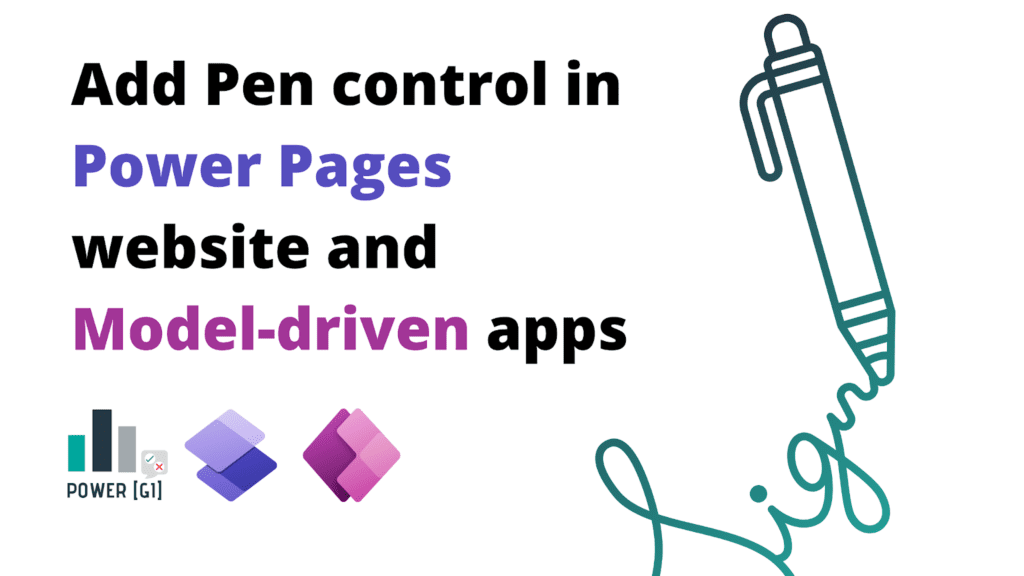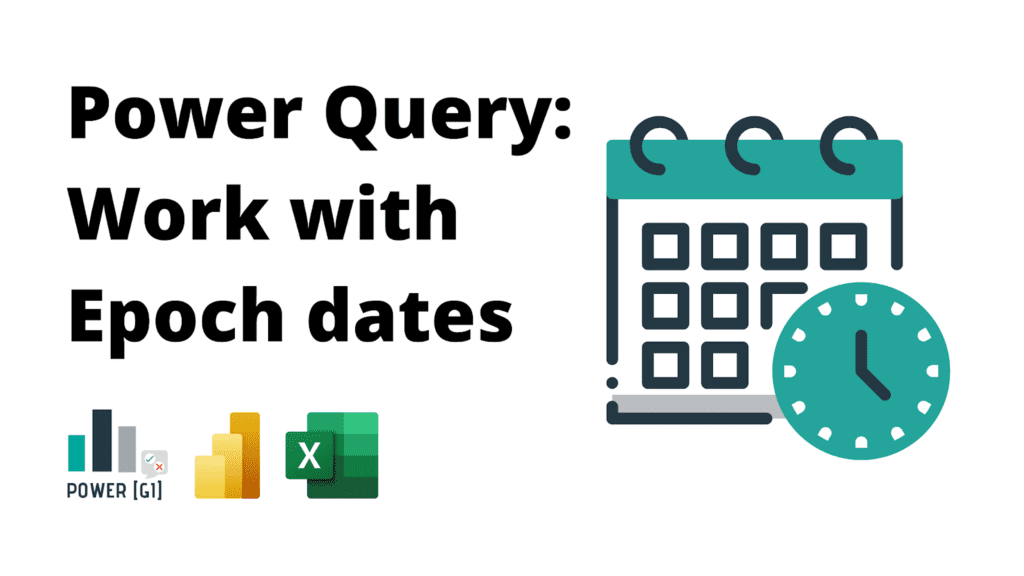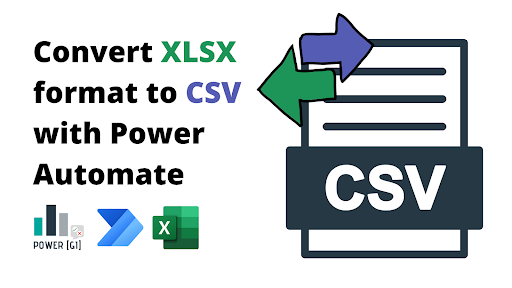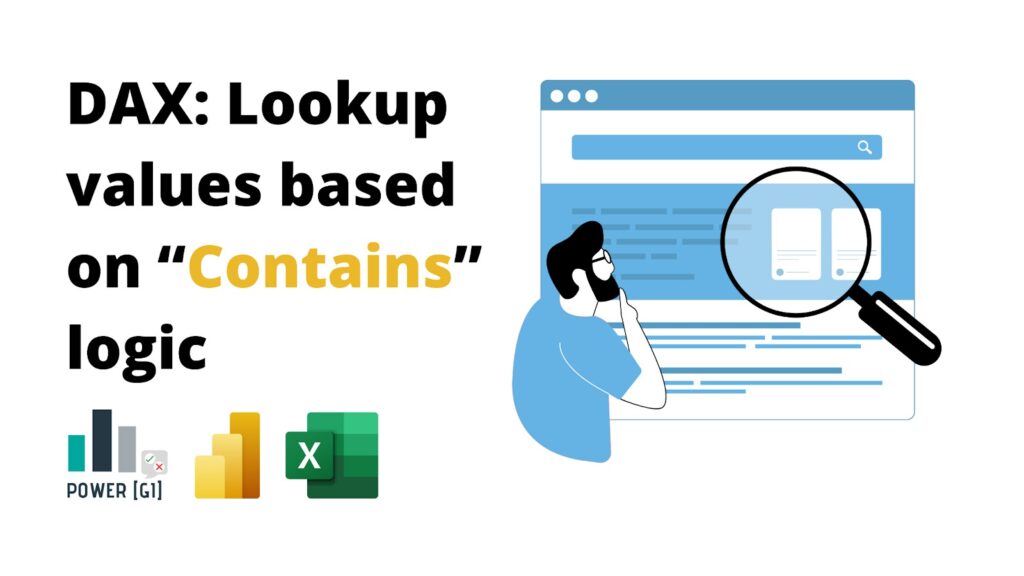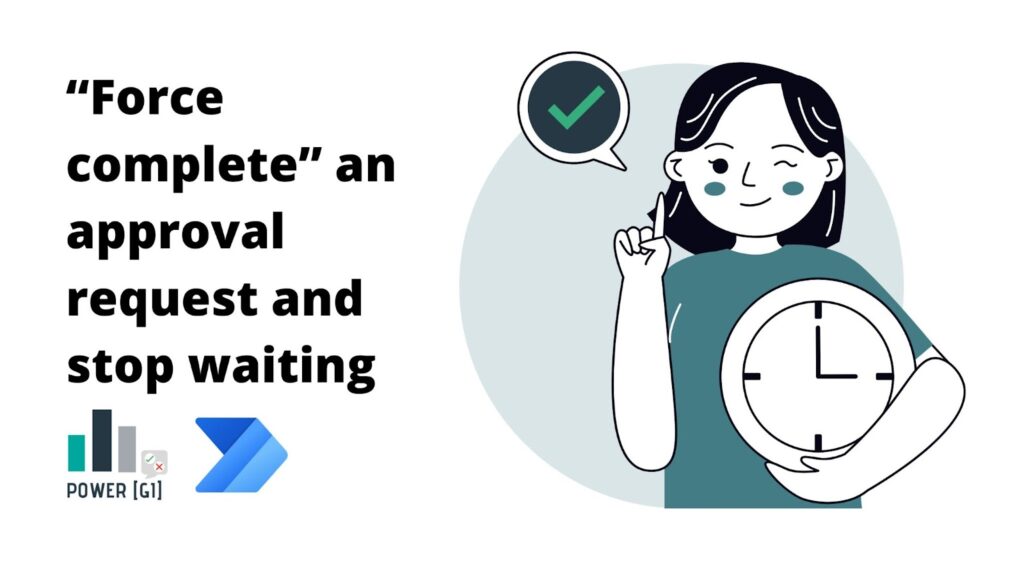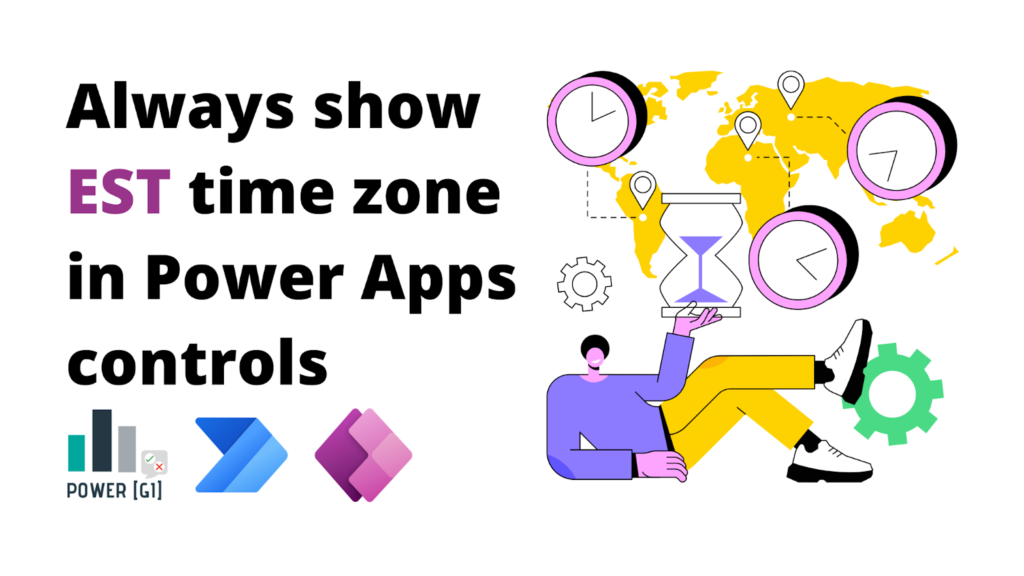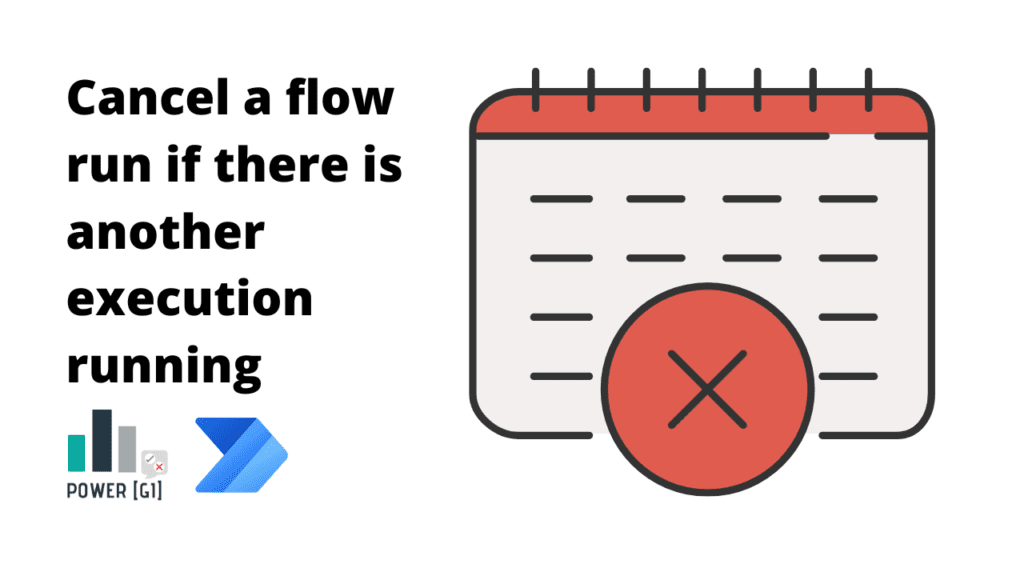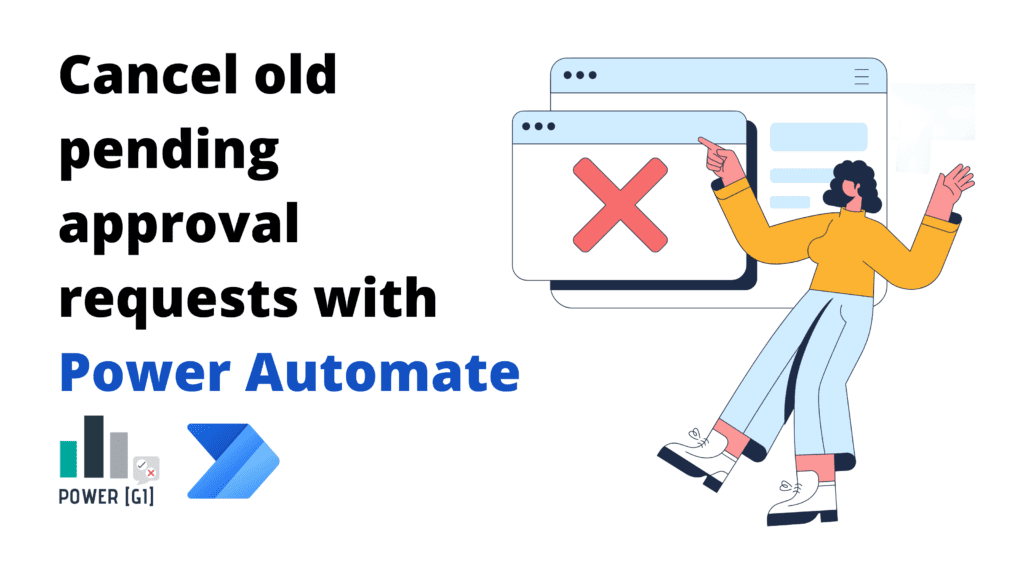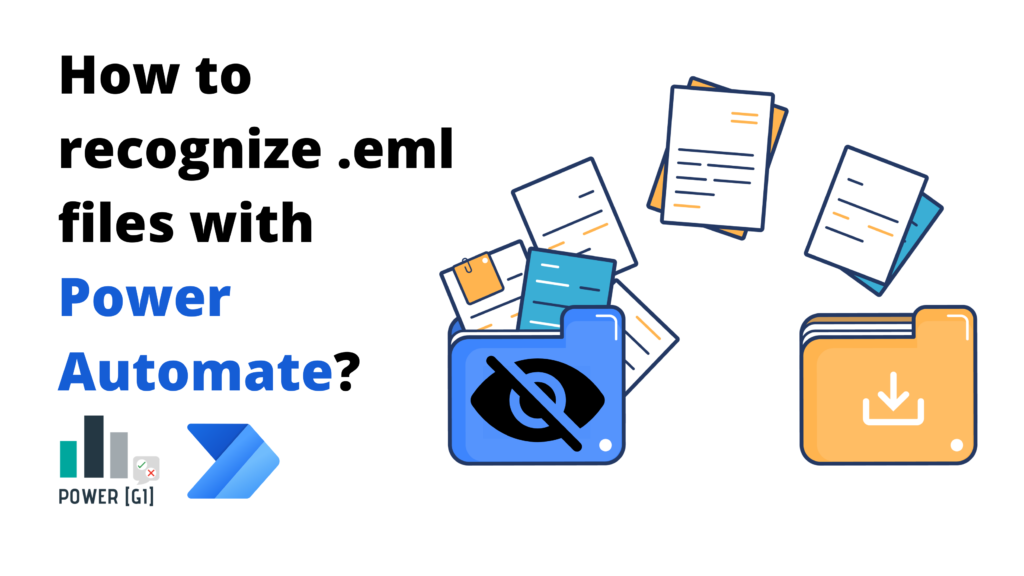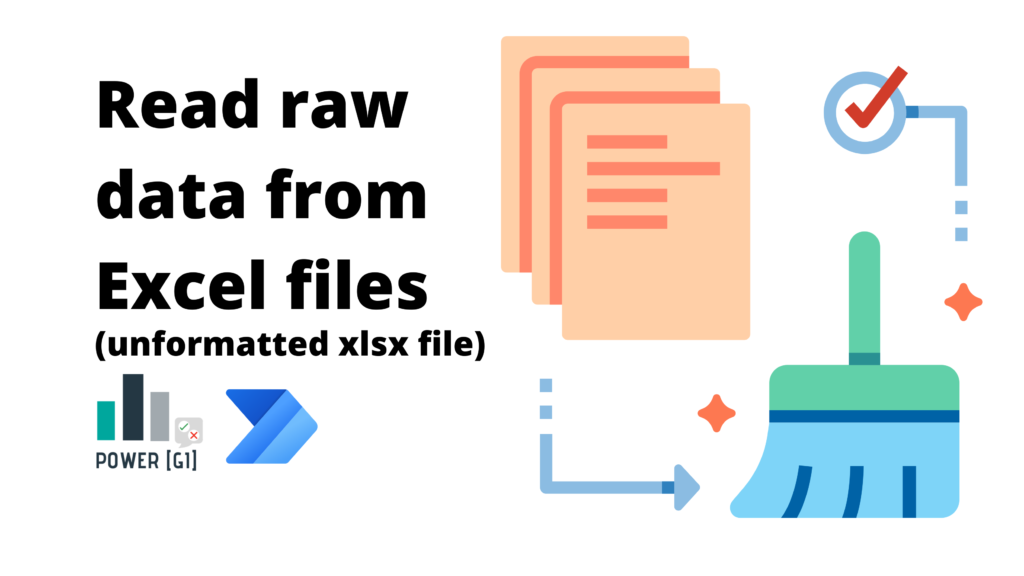Use Pen control in Power Pages form or Model-driven apps
Table of Contents It’s possible to capture signatures in a Power Pages portal by making some adjustments to the form metadata in the Power Pages Management portal, in this blog, we will show you step-by-step how you can set up your Dataverse table and field to allow your users to input their signature using the […]
Use Pen control in Power Pages form or Model-driven apps Read More »