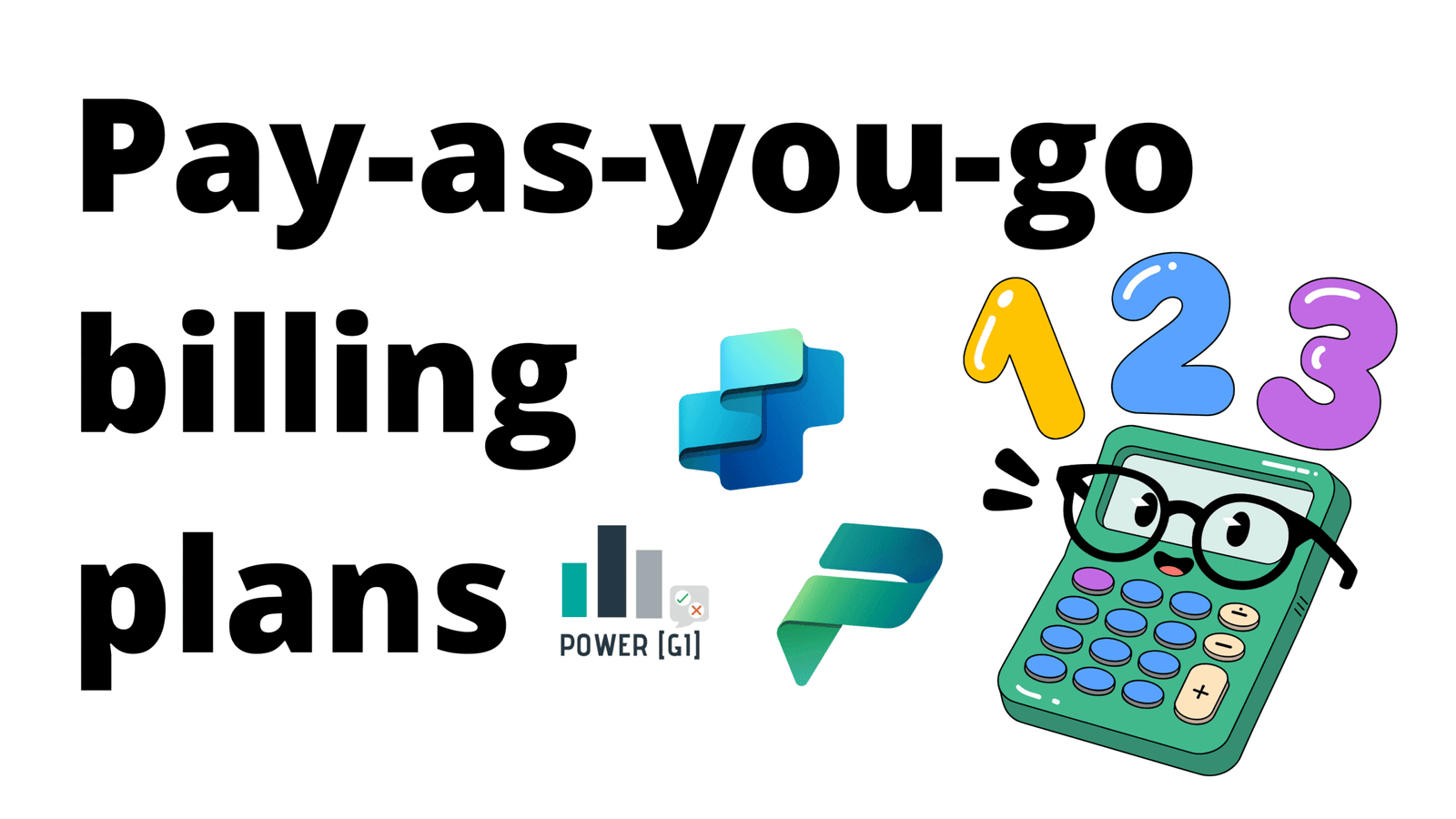Table of Contents
Introduction to billing plans for pay-as-you-go
Setting up Copilot Pay-as-you-go in your Power Platform environment allows you to enable AI features that use Copilot credits like generative actions in Power Automate (Agent flows from Copilot) and use a Copilot Agent without committing to upfront licensing (which is currently around 200 USD / month).
Instead, usage is billed based on actual consumption through an Azure subscription, giving organizations flexibility and cost control. This setup connects a Power Platform environment to Azure billing, enabling users to start using Copilot credits.
The steps shown in this tutorial will also help if you’re trying to set up pay-as-you-go for other Power Platform products (Power Apps, Power Automate, Power Pages)
Requirements
To enable Copilot Pay-as-you-go credits, the following is required:
- Azure Subscription. An active Azure subscription with permissions to create and manage resources (Contributor or Owner role) is required.
- Create a resource group inside the Azure Subscription. This will serve as a container of all the cost related to the Copilot usage. When you check the monthly invoice, the Copilot credits will be tracked inside this resource group.
- Power Platform Environment. A Dataverse-enabled environment is needed. This environment has to be either Sandbox or Production type.
- Administrator Access. You need to be a Power Platform admin to see all the licensing options and create the billing plan.
- Linked Azure Account. The Azure account must be in the same tenant as your Power Platform environment.
Step-by-step walkthrough
Create Azure Subscription
An Azure subscription is a billing and management container or place in Microsoft Azure that allows you to use and pay for Azure services (such as virtual machines, storage accounts or a web app). When pay-as-you-go is enabled in a Power Platform environment, the billing happens through an Azure subscription.
All M365 tenants have an Azure account automatically linked, where all the company directory is linked to as well. The admin of the Microsoft 365 tenant has access to this portal and can set up a subscription if it’s still not created or can see the list of all current subscriptions.
- Sign in to the Azure portal.
- Navigate to Subscriptions and then select Add.
Follow the portal steps to create the account
This step is needed if you still don’t have one or if you want to link the Copilot billing to a completely new subscription.
Create a resource group inside the Azure Subscription
To create a Copilot billing plan that allows for pay-as-you-go charges, a resource group needs to be created to track in this group all the transactions and usage in the Environment(s) where the credits are used.
- Sign in to the Azure portal.
- Select Resource groups.
- Select Create.
Fill out name, region and select the subscription in which this resource group will be billed under.
Create Power Platform Environment
This step is only needed if you still don’t have an environment to use the Copilot credits in. Skip it if you already have created an environment for Copilot usage.
- Sign in to the Power Platform admin center, make sure you have Dynamics 365 or Power Platform admin role.
- In the navigation pane, select Manage, then in the Manage pane, select Environments.
- On the Environments page, select New in the command bar.
- Fill out all information about the environment.
- Save and finish
Create billing plan
- Sign in to the Power Platform admin center, make sure you have Dynamics 365 or Power Platform admin role.
- In the navigation pane, select Licensing, then select Billing Plans.
- On the Billing Plans page, select Newbilling plan in the command bar.
- Select Azure subscription
- Add a name, select the subscription name and the resource group created previously and in the dropdown under “Power Platform products” make sure Copilot Studio is enabled
- Select the region
- Select the environment(s) where Copilot credits will be enabled.
- Finally, click on save
- Wait a few seconds until the plan is enabled
All set!
You should be good to go and start using AI Copilot features in the selected environments when the plan was created.
How our Power Platform Development services can help
Using our Power Platform consulting services, we have designed and implemented many solutions combining Power Platform and AI features, covering many scenarios and business cases, contact us, we’ll be more than happy to have a conversation and see how we can be of help for your team.