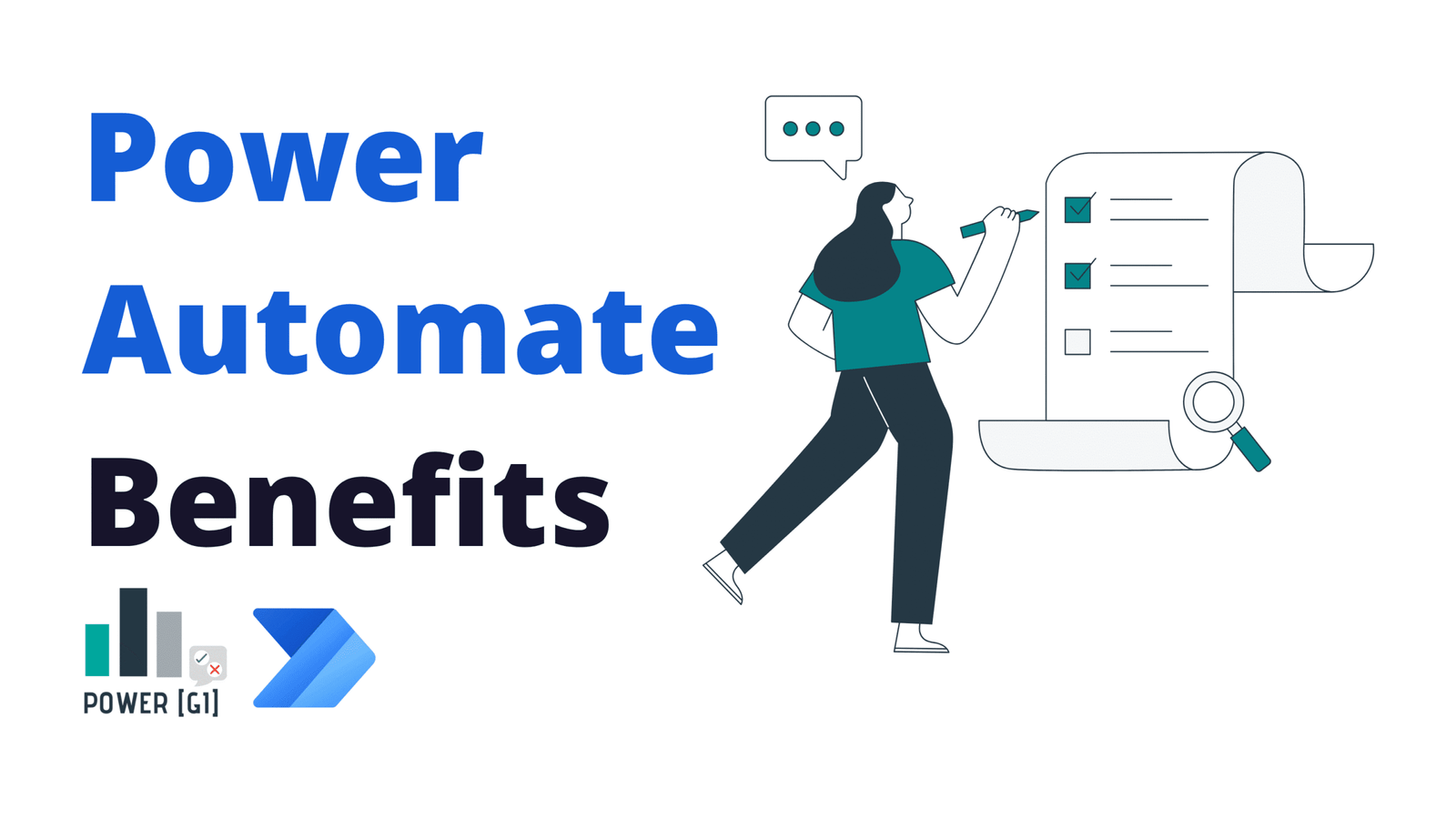Table of Contents
What Is Microsoft Power Automate?
In this blog, we will go over Power Automate Benefits and review some of the best practices recommended when working with Microsoft’s automation tool If you would like to learn more about Power Automate in general, make sure to check our blog on Power Automate.
What is Process Automation?
In a previous blog about Power Automate, we defined Process automation as leveraging technologies and software to automate end-to-end business processes or smaller tasks.
Some examples of process automation are:
- Processing incoming invoices from suppliers
- Onboarding a new employee
- Downloading reports from an accounting system.
What is Power Automate?
Power Automate is Microsoft’s automation tool that is part of the Power Platform, per Microsoft’s documentation, Power Automate allows you to optimize your business processes across your organization and automate repetitive tasks.
Read more about Power Automate in our blog dedicated to this topic.
How does Power Automate work?
Power Automate works by connecting to any type of system – either through APIs for modern systems or by operating through the user’s interface for legacy apps or systems.
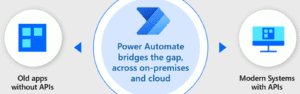
Power Automate real world use cases
We have worked with clients from all over the world across many industries to automate processes using Power Automate and other Power Platform tools. Some examples of what we have implemented are:
Accounts Payable Automation
Supplier invoices processing can be simplified by integrating Artificial Intelligence with Power Automate and by connecting multiple services such as Outlook, SharePoint and even your ERP system. Some tasks you can have Power Automate do for you:
- It allows you to read documents from email or from almost any file repository where your invoices are sent to.
- Artificial Intelligence models or engines can be used to extract data from structured and unstructured documents. We recommend Azure’s Document Intelligence!
- Send automatic notifications to approvers when there is a new invoice that requires review – you can add many layers of complexity to this approval routing rules (threshold, department name, supplier type, etc)
- Integrate with accounting systems to automatically post invoice data and invoice file (Zoho, Oracle, Quickbooks)
Read more about this in our post:
https://powergi.net/blog/accounts-payable-invoice-automation-with-power-platform-power-apps/
Data entry in legacy / old applications
We worked with the corporate tax team of a multinational retail company to review their local tax process and created an end-to-end solution using Power Apps and Power Automate Desktop. The automation allowed them to start the declaration process once numbers were ready in their accounting system and had a robot run in the back-end to enter data in each municipality portal to create a tax declaration form and upload it into a SharePoint library.
Read more about this in our post:
Customer onboarding
Most customer onboarding processes can be simplified by unlocking the potential of Power Automate to connect with both office 365 and external applications such as Salesforce, DocuSign, and Adobe to build a streamlined process that requires little to no monitoring from your staff. In this blog, we will talk about how we have helped some our clients to implement onboarding automation with Power Automate
There are many options to use when automating the onboarding process with Power Automate:
- Word Templates – generate contracts, SLAs, predefined
- Teams or Outlook Notifications
- Out-of-the-box approvals
- Document repository in SharePoint
Depending on the steps required to onboard customers, Power Automate can use one or multiple of the tools mentioned above, and it can act as an orchestrator to have these steps connected with many other apps or platforms you may be working with – Hubspot, DocuSign or Salesforce.
Read more about this in our post:
https://powergi.net/blog/customer-onboarding-power-automate/
Approval Processes
Whether it’s expense reports, leave requests, contract reviews, or IT access, Power Automate can standardize and automate multi-level approvals.
Read more about this in our post:
https://powergi.net/blog/dynamic-approvals-in-power-automate/
Or have a look at our YouTube videos on this topic:
Key Power Automate Benefits for Businesses
1. Integration with Tools You Already Use - Microsoft 365, Azure and Dynamics 365
Think about your day so far, most likely you have:
- Used your email
- Attended meetings
- Sent a Teams chat to your peers
- Worked with a couple of files in SharePoint
We all use apps like Outlook, Teams and, SharePoint. Power Automate is part of Microsoft’s ecosystem so it can connect seamlessly with many other Microsoft 365 apps such as SharePoint, Excel Online, Outlook or Teams.
Power Automate brings many out-of-the-box integrations that can be very easily leveraged to connect many of these apps together within minutes. For example, you can move files received in a shared mailbox in Outlook to SharePoint just by creating a quick workflow that connects these two apps.
Many of these apps can be used as an extension of your existing Microsoft 365 ecosystem, without additional charge – as soon as they are Standard connectors. Some other applications such as Dynamics 365 or Dataverse can be also easily connected but they require additional licensing (around 15 USD/month) – you can read more about the different types of licenses in our dedicated blog on this topic.
2. Integration with third-party apps (outside Microsoft 365 ecosystem
Automations can extend beyond your Microsoft 365 subscription when working with Power Automate – any app you’re currently using that has an API web service available can potentially be connected to Power Automate.
Power Automate currently has hundreds of connectors that allow integration with external apps such as Hubspot, SAP or Google Sheets – these are ready to use and they can be found under the “connectors” section in the portal:
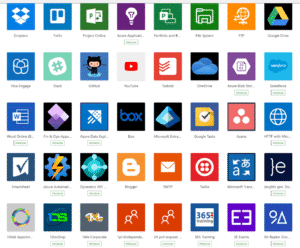
But if the application you’re wanting to integrate to doesn’t have an out of the box connector, a custom one can be built. You can learn more connector types in our introduction blog on Power Automate.
3. Integration with legacy or old apps
Power Automate has two branches: desktop and cloud. Cloud automations were covered on points #1 and #2 (Microsoft apps and third-party apps that connect through APIs) – but what happens when you have to deal with an application that doesn’t have an API service available?
Power Automate Desktop comes to the rescue, it lets you create automations that replicate human actions on a desktop, if the only way to “talk” to the system is through the user interface, then Power Automate Desktop is the tool to use. Regardless of the type of application you’re looking to automate, Power Automate has a tool and different options available to stop worrying about all those repetitive tasks.
4. Automate both back-office and operational processes
We’ve learnt already that Power Automate can connect to multiple apps and systems, and these apps and systems can be related or connected to a wide variety of processes of the organization: from internal administration to customer-facing operations. With Power Automate we can automate back office tasks (HR, Finance, IT) and front-line activities (sales, service, logistics).
Back-Office Automation Examples
- Finance: Automate invoice processing or, expense approvals.
- HR: Handle employee onboarding, offboarding or time-off requests.
Operational Automation Examples
- Sales & Marketing: Customer onboarding or managing email marketing campaigns.
- Customer Service: automate billing and invoice submissions.
- Logistics: notify customers of delays or update inventory in real time.
7.Real-Time Monitoring and Insights
When a workflow is built and as soon as it starts running, logs will be created for all executions and for every single action that is part of the flow. Below there is an example of some monitoring tools available for Power Automate workflows: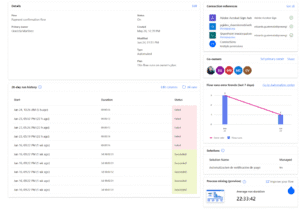
Inside each log, details of each action that completed will be available and developers can quickly spot where errors happened:
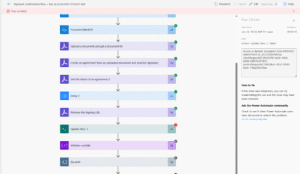
9. Cost efficiency
Power Automate can be used as an extension of your existing Microsoft 365 subscription for automations with Outlook, Teams or SharePoint – as these are all standard connectors that do NOT require additional licensing to start automating.
Let’s suppose you already have a Business Standard license and you want to move files from a shared outlook mailbox to a SharePoint repository – you can start automating this repetitive task with what you already have, without purchasing any additional license for you or your team.
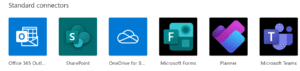
If you want to connect to other apps that are “premium” connectors, a license is required – it goes from around 15 USD / month depending on the type of automation.
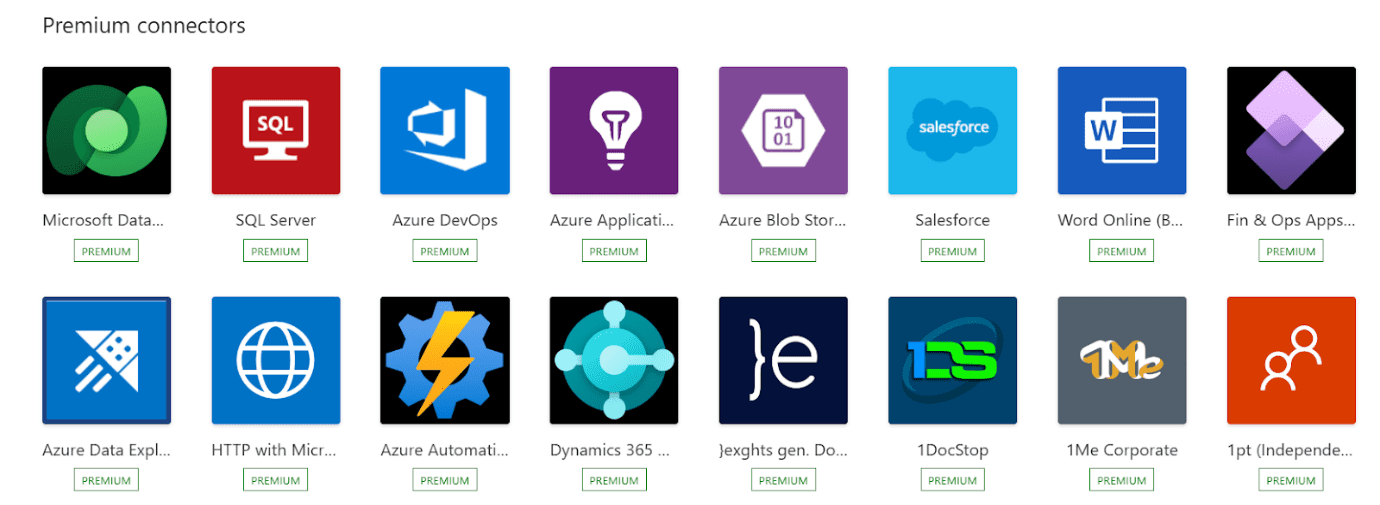
You can learn more about Power Automate cost in our blog dedicated to this topic.
11. Governance
The Power Platform has great tools for governance and making sure the different development teams are aligning to the strategy. Tenant administrators can implement different type of measures and actions such as:
Environment Management
Admins can create separate development, testing, and production environments to control where automations are built and deployed and to control who has access to which data in each environment
Data Loss Prevention (DLP) Policies
Define rules to control which connectors can be used or should be restricted for developers to not use them.
Role-Based Access Control
Power Platform environments can be connected to Microsoft Entra ID (Azure Active Directory) and define which users should have access to which environments, which actions they can perform in each environment and which tables or data they’re allowed to see.
Admin Center monitoring
Admins can monitor usage, manage connectors, and enforce compliance from a single, centralized place.
Best Practices for Maximizing Power Automate Benefits
Always start by mapping your process in a process flow
First things first, before jumping into Power Automate it’s really important to analyze and diagnose the current process that needs to be automated. We usually start by asking some questions:
- Which tools or platforms are currently being used? Outlook, SharePoint, Hubspot, Mailchamp, Salesforce? Which actions are performed on each platform?
- Who are the users or teams that are involved in the process? Who is a “notification” user? Who are the users that need to make a decision or an approval? Who needs to perform actions?
- What’s the order in which steps should happen?
- Who are “input” users? Which input do they provide to the process?
Who are “output” users? Which output do they receive from the process?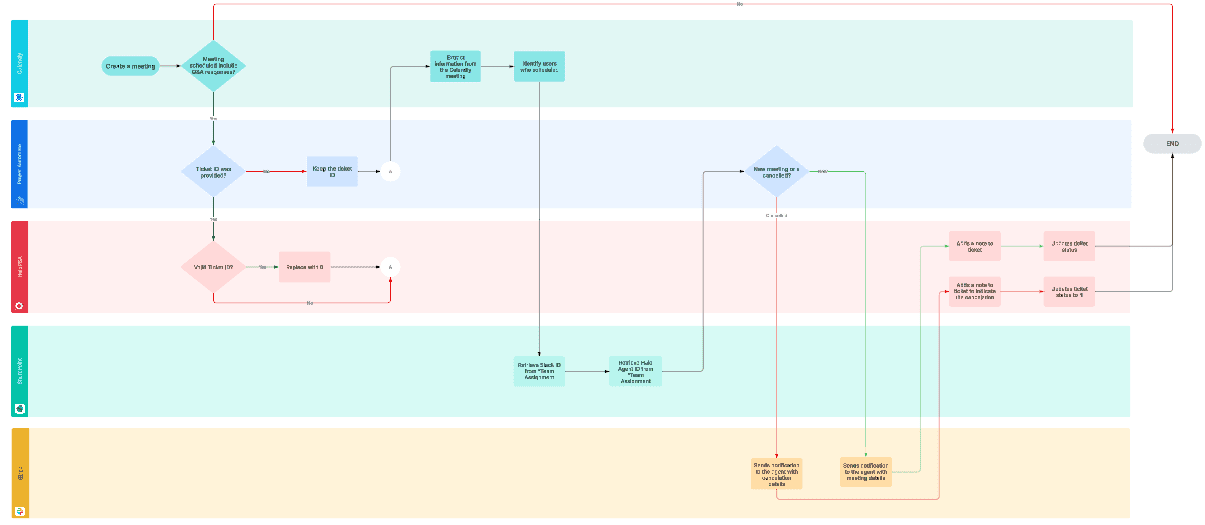
Analyze data volume and make sure Power Automate is the right tool
Power Automate is very powerful, but it has usage limits in terms of data processing size (amount of Gigas a flow can process) and volume (the number of actions a flow executes) – so it’s really important to evaluate processes from a volume, frequency, and complexity of data perspective.
The allowed number of actions and data processing size depends on the type of license but it’s important to always ask questions such as:
- What’s the daily/weekly/monthly volume?
- How often will the flow run (e.g., every minute, hourly, daily)?
- Is the data volume expected to grow significantly?
- Do we need to extract/process files? How big are they?
Depending on the analysis results, Power Automate can be the perfect tool for the automation or not. For example, if we want to use Power Automate to validate data between two systems and get a list of unmatched transactions, if the data volume is too high, we will probably reach the platform limits very soon.
Power Automate is not an Extract/Transform/Load tool, so the end result might be to just use Azure Data Factory, Power BI or Dataflows in Dataverse.
Use Environment Separation for Dev, Test, and Prod
Separating Power Platform environments (Dev, Test, and Prod) is a really important governance and lifecycle management best practice – it allows you to develop, test and deploy solutions independently without compromising live operations.
This is a quick summary of how to use Dev/Test/Prod environments:
Development Environment (Dev)
- A sandbox for building flows, connectors, and logic.
- Ideal to prototype ideas.
Testing / QA Environment (Test or UAT)
- A controlled environment to validate performance, logic, and user experience.
- Ensures your flows meet business rules, security, and performance standards before going live.
Production Environment (Prod)
- Where the final, approved version of flows are deployed and used by end users or systems.
Requires strict access control, minimal changes, and clear deployment approvals.
Always use solutions for Power Automate workflows
A Solution is a container in the Power Platform used to group and manage components related to the same project, including Power Apps applications or Power Automate workflows.
For example, if we’re building a solution to manage Capital Expenditure approval process, and we’ve built an app to host a form to submit new requests and a Power Automate workflow to send approval requests to approvers: we can create a solution called “CAPEX” and add both the app and the flow to the solution.
Once the solution is developed and finalized, it can be moved across multiple environments (Dev/Test/Prod).
How PowerGI Helps You Unlock the Full Potential of Power Automate
Power Automate Development with best architecture in mind
At Power GI, we do more than just create workflows, we truly understand the ins and outs of your operations and find the best solution for each business need. We diagnose the process and design a solution that ensures that our automations are scalable, maintainable, and ready for enterprise use.
End-to-End Digital & Robotic Process Automation Services
We have partnered with many clients all over the world to save them tons of hours and transform their business by leveraging Power Automate and other Power Platform tools.
Read some of our success stories here:
Customer Onboarding Automation (Power Automate Cloud Flows)
https://powergi.net/blog/customer-onboarding-power-automate/
Tax data entry automation (Power Automate Cloud + Desktop flows)
https://powergi.net/blog/tax-data-entry-automation/
Supplier Onboarding Platform (Power Automate + Power Pages)
https://powergi.net/blog/supplier-onboarding-power-apps-power-pages/
CRM in-house platform (Power Automate + Power Apps)
https://powergi.net/blog/crm-powerapps/
If you have in mind a process you’d like to automate or if you’d like to start a conversation to see how we can help, contact us!