Table of Contents
Picture this: you are a retail company with over 50 store locations across the country – and each store must declare and pay different types of taxes depending on the municipality it belongs to. A lot of manual work on the horizon for your tax team – unless you have us around!
We worked with the corporate tax team of a multinational retail company to review their local tax process and created an end-to-end solution using Power Apps and Power Automate Desktop. The automation allowed them to start the declaration process once numbers were ready in their accounting system and had a robot run in the back-end to enter data in each municipality portal to create a tax declaration form and upload it into a SharePoint library.
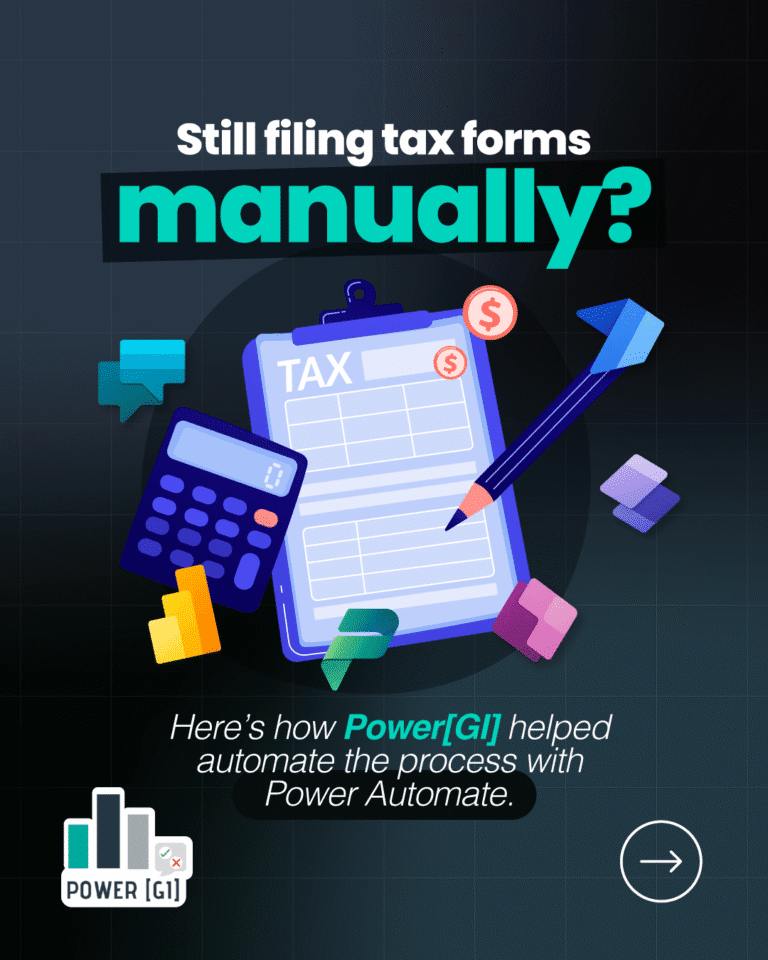
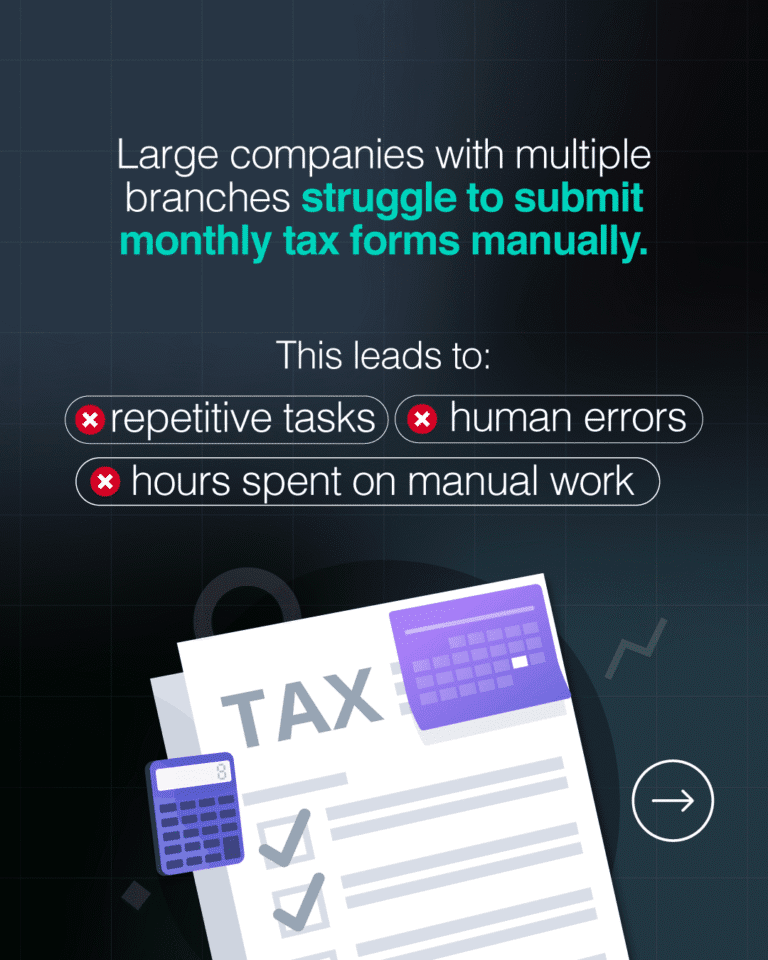
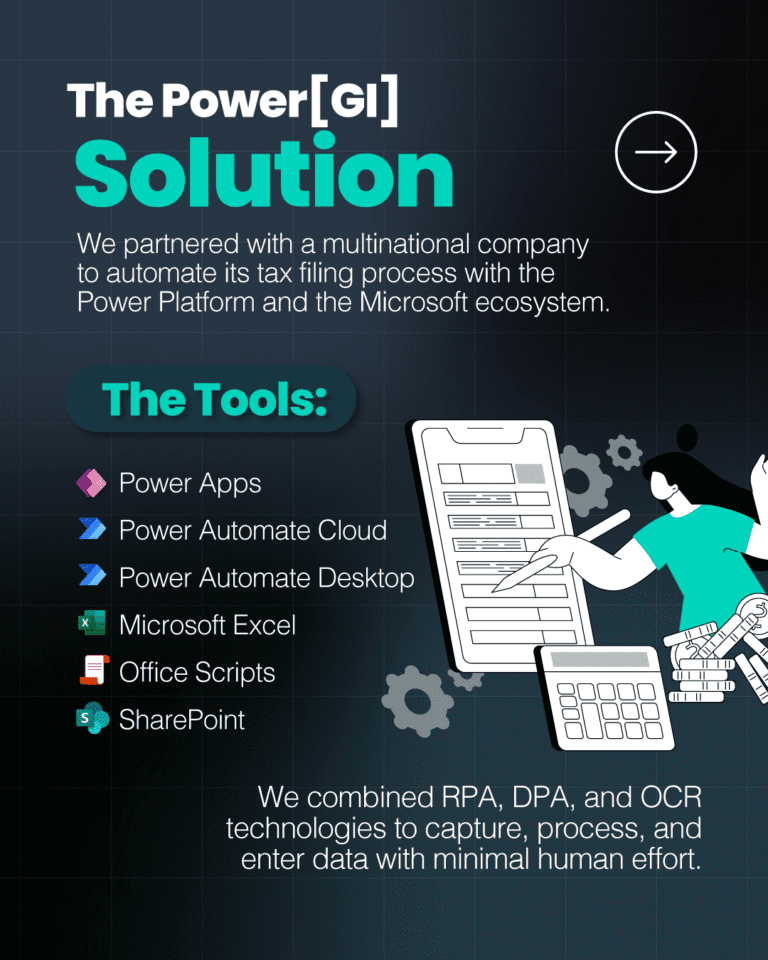
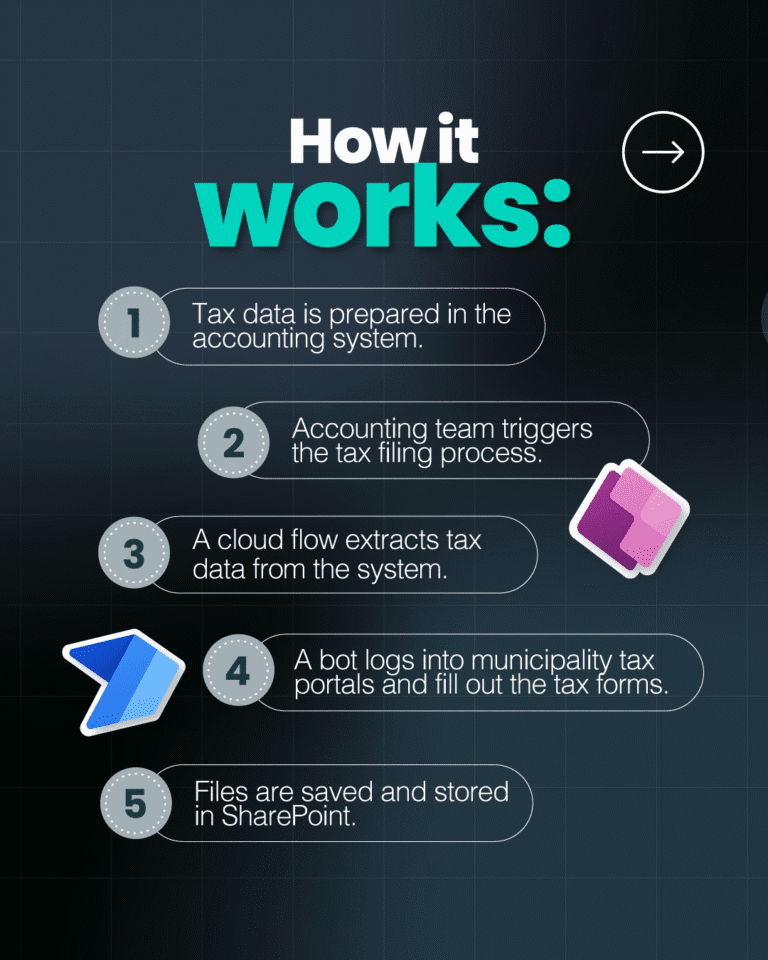
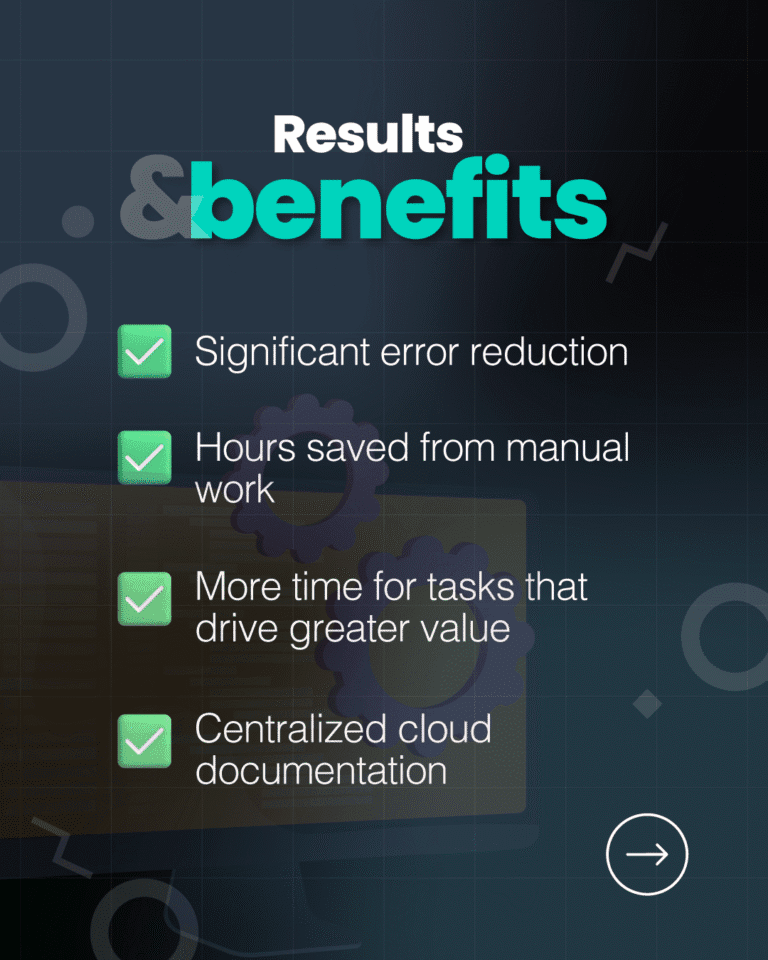
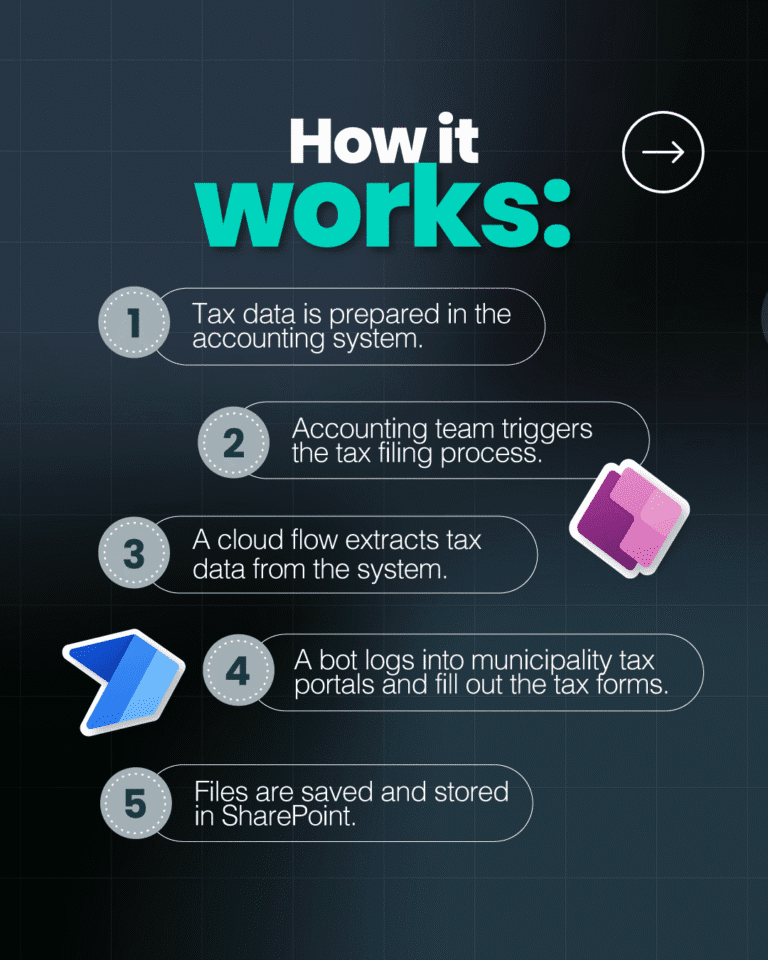
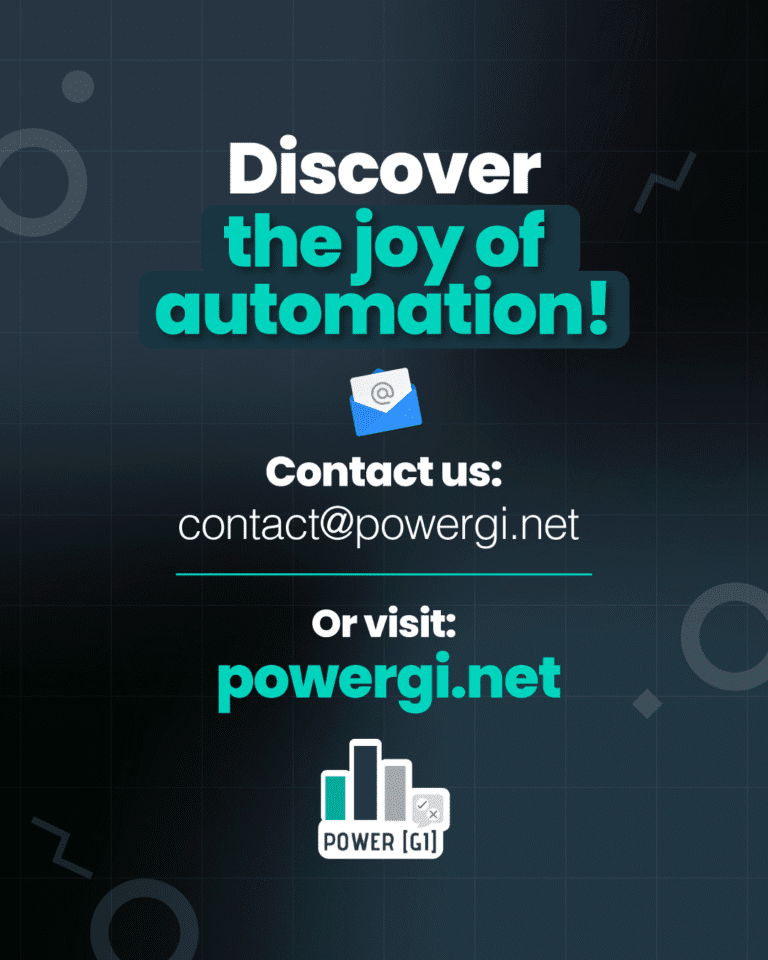
What is data entry automation?
Data entry automation is the process of using technology to reduce the need for manual tasks that involve data input. It uses tools like AI, OCR (Optical Character Recognition), RPA (Robotic Process Automation), and DPA (Digital Process Automation) to capture, process, and enter data into systems with minimal human intervention.
Power Automate and Automation types
Before jumping into the automation stuff, let’s first define the two branches of Power Automate:
- Power Automate Cloud – Power Automate tool for Digital Process Automation. It enables you to automate processes that involve modern applications that can communicate via APIs – ie, these apps can communicate between each other without requiring clicks or inputs from someone in a user interface. You can access Power Automate Cloud through make.powerautomate.com and build all automations on a web browser. Automations built in Power Automate Cloud run in the back-end.
- Power Automate Desktop – Power Automate tool for Digital Robotic Process Automation. It helps you create automations that replicate human actions on a desktop (aka a robot). Some examples are: downloading invoices from a provider website, retrieving reports from your accounting system or interacting with files and folders in your local computer. You have to download a program from Microsoft’s website to use it and you develop the automations in a desktop app. Automations built in Power Automate Desktop APP can run with (attended) or without (unattended) human supervision.
Role of Power Automate in data entry automation
Data entry tasks can be automated in different ways, depending on the options available for the system or application where tasks will be performed. If the system has a web service available that can be consumed through an API, Power Automate Cloud is recommended but if the only way to “talk” to the system is through the user interface, then Power Automate Desktop is the tool to use.
For the use case we present in this blog,the only way to enter tax data into the different municipality portals was through an internet browser using the buttons and controls available in the interface, so Power Automate Desktop was the automation method used – but it was combined with some other Power Platform tools to create a streamlined process.
Power Platform and the Microsoft 365 suite: Better together
As Microsoft says in their own documentation page: the Power Platform products are amazing on their own but even better when used together. And beyond that, when integrated with all the other Microsoft 365 products such as SharePoint or Microsoft Excel, the outcome is extraordinary.
Microsoft Excel
We worked with the tax team to create an automatic template that gets data from different systems, summarizes and calculates the different metrics for each municipality and generates a draft of the total tax payments for each of them.
The team reviews this information and when ready, they submit it for the automation to start creating the tax forms.
Power Apps
An interface was created in Power Apps to manage the list of municipalities, access credentials and any other information the portals will need such as auditor and accountant name.
In addition to that, there is a screen with a form where the team can upload the final template and a list to track the status of each request and each municipality.
Power Automate Cloud
Once the template is uploaded through Power Apps, a Power Automate Cloud flow starts and uses Office Scripts (Excel’s online tool that works similar to macros) to extract the data for each municipality and call the “robot” that will create the tax forms.
Power Automate Desktop
Each municipality has a robot or a desktop flow that performs different tasks depending on the tax portal and the requirements. But usually, the robot signs in to the portal, creates the tax form and fills it out and finally prints a copy that is stored in a document library in SharePoint.
SharePoint
All resulting tax forms are uploaded in a SharePoint site where the team can review and download them. In addition to that, all municipality data and monthly requests are stored in SharePoint, which allows for better tracking.
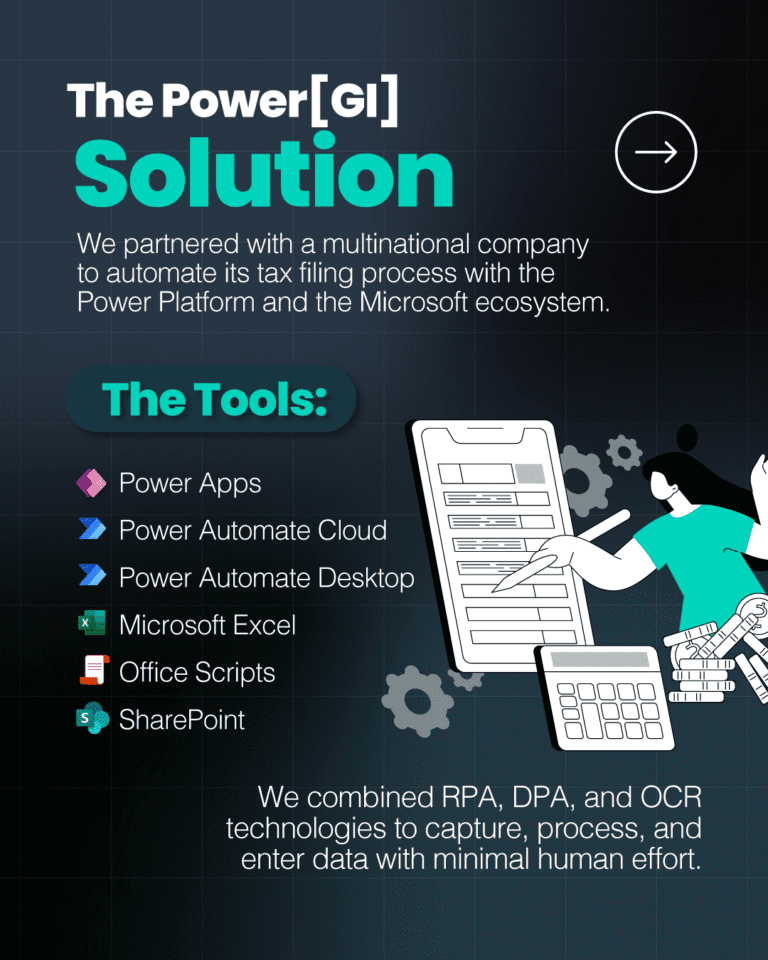
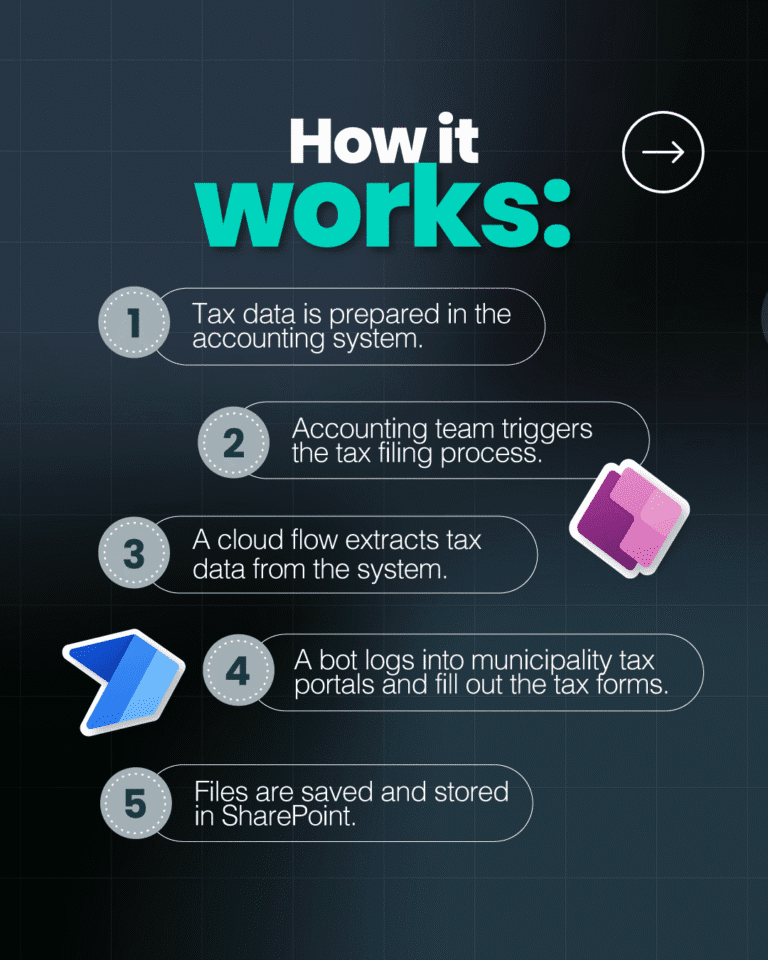
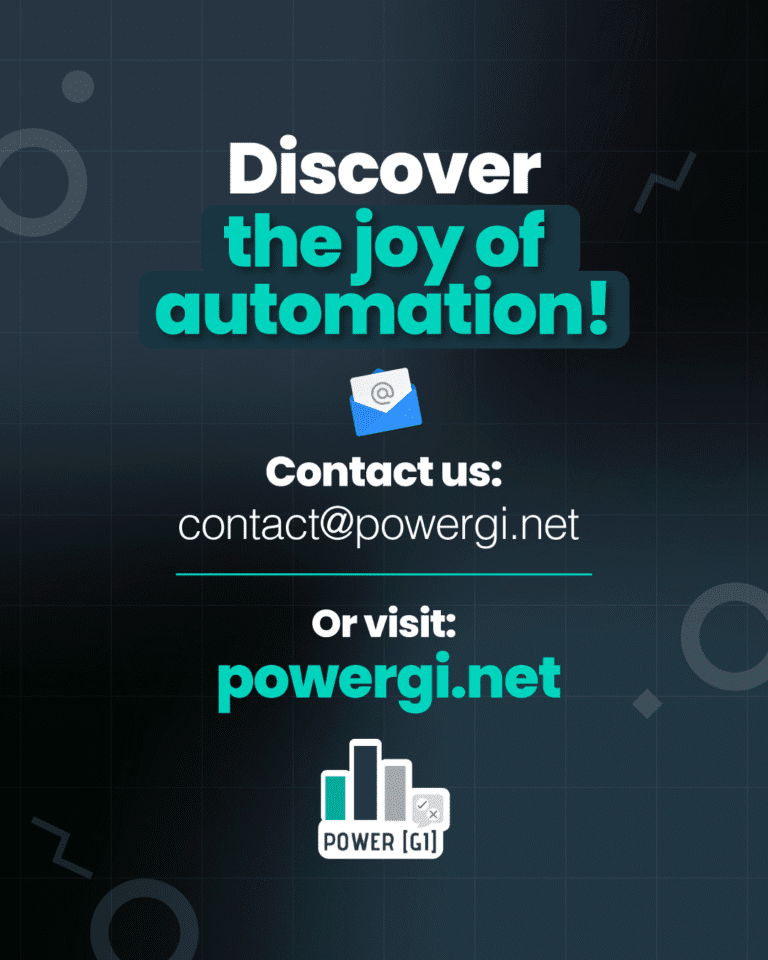
Why automate tax data entry?
Automating tax data entry reduces manual errors, saves time, minimizes the risk of miscalculations and eliminates repetitive tasks. It also ensures timely tax filings while maintaining organized financial records in a file repository.
It also enables companies to handle large volumes of tax records without increasing manual workload.
How to automate data entry using Power Automate?
Power Automate can work with many types of systems and can integrate with either modern or legacy apps and as explained in the first section of this blog, the automation approach will depend on the type of portal or app the data entry will happen on.
Setting up Power Automate for data entry automation
Start by analyzing the type of systems you’re working with – do they have an API that can be leveraged or do they only allow connection through the user interface? The answer to this question will tell you if the Cloud or Desktop app of Power Automate is required.
Above will also help you understand which licensing your process will require. To learn more about licensing requirements go to our link on Power Automate licensing.
Creating a Workflow to Automate Data Entry
The steps to create a robot or a Desktop flow to perform data entry tasks will vary depending on the portal or website being used. You can learn about Power Automate desktop flows in our blog: https://powergi.net/blog/automate-downloading-files-from-website/
We also have some videos on this topic:
https://www.youtube.com/watch?v=YryVXyFbBrE
https://www.youtube.com/watch?v=GG0I0glnMmQ
Automating tax data entry saves time and reduces compliance risks, but the real value comes when automation integrates across all business systems. Our Digital Platform consulting approach connects Excel, Power Automate, and Dataverse to deliver seamless end-to-end financial processes.
Automating data entry from Excel to web portals
Microsoft Excel is such an important tool for almost every finance team in every company, so learning how to integrate Excel with Power Automate is really important. For our use case, we combined Microsoft Excel in Power Automate with Office Scripts to be able to extract tax calculations from the tax Excel template.
After the data is extracted, this is sent as an input variable to Power Automate Desktop so it can use it to create the tax forms.
You can learn more about Office Scripts in our blog where we cover how to use them to convert extract data from Excel documents and transfer them to a SharePoint list: https://powergi.net/blog/read-raw-excel-data-unformatted-xlsx-using-power-automate-excel-file-to-sharepoint-list/
Implementing data entry automation with Power Platform experts
Having a Power Platform expert with deep business knowledge plays a crucial role in successfully designing and implementing tax data entry automation solutions using Power Automate and Power Apps. Through our Power Platform consulting services, we can help you assess business needs, and find the right tool for each part of the process and each platform you’re currently working with. We can also help you integrate tax workflows with accounting systems (QuickBooks, Dynamics 365, Xero),
Throw manual work out of the window and start automating your manual data input tasks with all the Power Platform tools. Contact us to start transforming your operations today!


