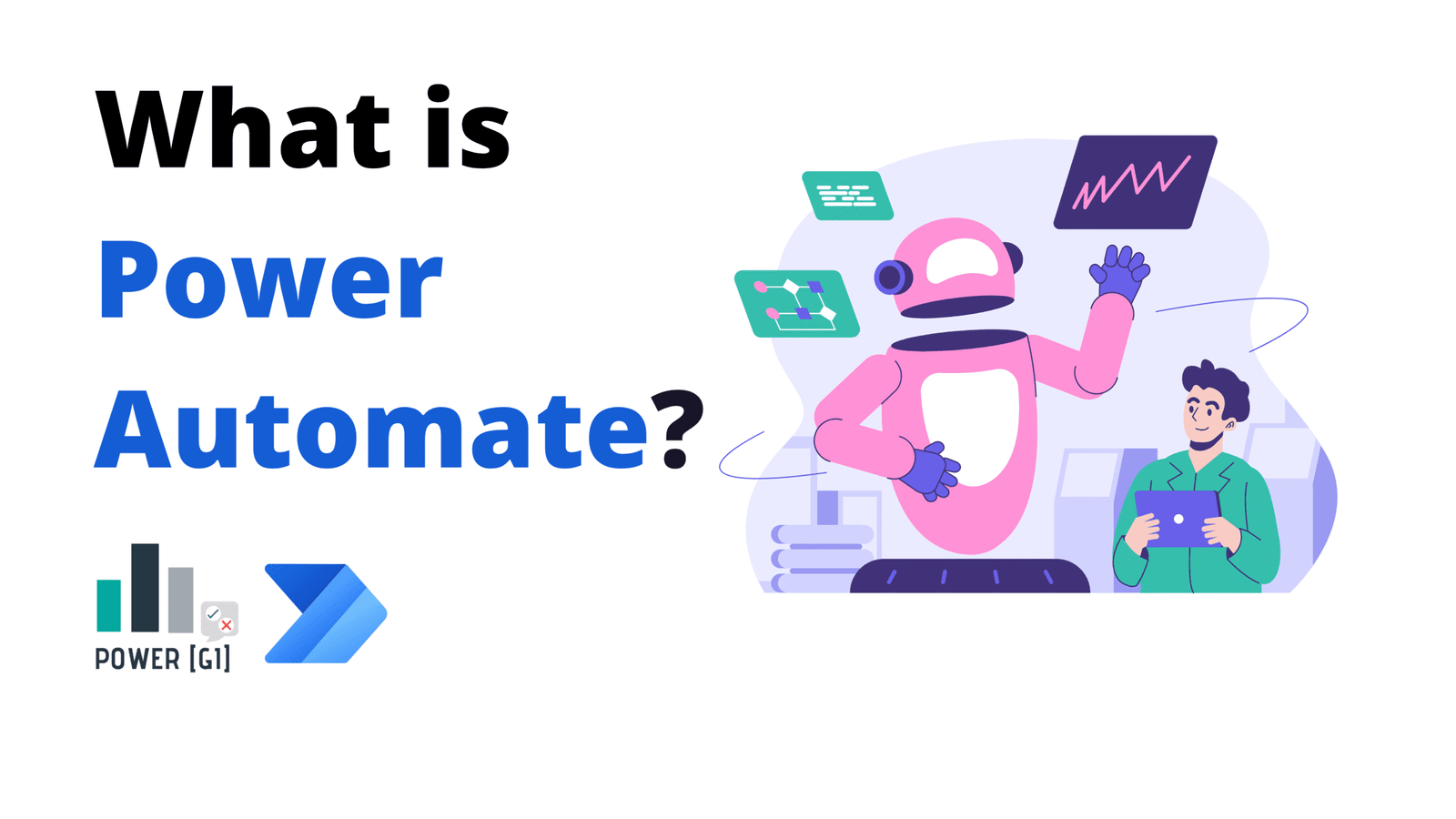Table of Contents
What is process automation?
Process automation can be defined as leveraging technologies and software to automate end-to-end business processes or smaller tasks such as processing incoming invoices from suppliers, onboarding a new employee, or downloading reports from an accounting system. In this blog, we’ll focus on understanding how Microsoft’s Power Automate can be used for process automation.
What is Microsoft Power Automate?
Official definition
Microsoft’s official definition for Power Automate is as follows:
“Power Automate allows you to optimize your business processes across your organization and automate repetitive tasks. This service helps you create automated workflows between your favorite apps and services to synchronize files, get notifications, collect data, and more.”
There are some key points to mention from above definition:
- Power Automate lets you create automated workflows.
- Power Automate acts as a process orchestrator that connects multiple steps to allow multiple applications and services to talk to each other.
- The different applications that can be connected from Power Automate can reside inside the Microsoft 365 and Azure ecosystem (SharePoint, Outlook, Teams, Blob Storage) or completely exist outside of it – ie, external apps such as Hubspot, Gmail or SAP.
Key functionalities
Power Automate can cover a wide variety of use cases, that can range from simple tasks such as moving a file from Outlook to SharePoint to end-to-end business processes such as processing invoices sent by suppliers, submitting them for approval and automatically creating them in your ERP system.
To achieve above, Power Automate offers a set of features and functionalities that can be leveraged:
Integration across multiple services – applications inside Microsoft, modern third-party apps (Outlook, SharePoint, Hubspot, Google Drive) and even old or legacy systems that only operate through the user interface
- When it comes to “modern” systems (either inside Microsoft ecosystem or external apps), Power Automate leverages the app’s API web service to connect to the service and be able to send/receive data from it. This can be done through either:
- Out-of-the-box connectors (already available in the Power Automate portal)
- Custom connectors (can be developed internally at the organization).
- When it comes to “older” or legacy systems that do not have an API and which only option is to automate as if it was a human performing the task – ie, through clicks or keystrokes, Power Automate has a Robotic Process Automation branch to develop Desktop flows
- AI-Powered Automation. The Power Platform has a module for Artificial Intelligence implementation, where no programming background is required to set up: you can have different types of documents such as contracts or invoices analyzed or send a prompt to an agent to perform a task such as drafting a response to a customer complaint. Power Automate also can connect to Azure’s artificial intelligence services such as Cognitive Services, Document Intelligence or OpenAI.
Types of flows in Power Automate
Automated flows
These are event-based flows – they will trigger when something (an event) happens, for example: when you receive an email in a shared mailbox, when a task in planner is marked as complete or when a SharePoint item in a list is created.
When working with automated cloud flows, we’re pretty much setting up Power Automate to “listen” to everything that happens on a resource (our mailbox, a SharePoint library, a SharePoint list, a Planner board) and perform tasks when that “something” happens. If the event never happens, the flow will not execute.
Scheduled flows
Scheduled flows are, as their name indicates, workflows we can set up on a certain schedule – each Monday, on the 21st of each month, every two months, etc. When working with this type of flow, we ask Power Automate to perform actions only on the time and day for which it was set up.
Instant flows
When we create an instant flow, we are setting up Power Automate to “sit” and wait until we “call” the flow or ask it to run – that’s why they are called “instant flows”, because they are executed on demand only when a user or the developer needs to.
For example, we can connect an instant flow to a Power Apps application, and connect a button in the app to an instant flow. This flow will only be called and executed when a user clicks on this button.
How Does Power Automate Work?
Triggers
A trigger is what kicks off a flow. Triggers are always the first component we add to a flow when we are creating it, the type of trigger we use will define the type of flow we’re setting up (automated, scheduled or instant).
Triggers can be:
- When an email is received (automated)
- When a file is modified in SharePoint (automated)
- When a record is created in a SQL server table (automated)
- Every monday at 8 AM (scheduled)
- Every two months (scheduled)
- When a Copilot agent calls a flow to pull data from a system (instant)
- When a user clicks a button from a Power Apps application (instant)
Actions
Actions are the steps a flow takes after it’s triggered. They define which “actions” the flow will perform. There is a wide variety of actions in the Power Automate portal, some example are:
- Send approval request to one or multiple approvers
- Send an email notification (Gmail or Outlook)
- Send a Teams message to a person or a group chat
- Create a Task in Planner
- Update a record in SQL Server table
- Fill out a word template and convert to PDF
- Add a new row to an Excel file
- Create a client profile in your billing system
- Create a new Jira ticket for follow-up
Out-of-the-box connec
For us to be able to add triggers and actions, we need connectors. Connectors allows us to connect to all the different apps and services we’ve been talking about: SharePoint, Outlook, Teams, SAP, Gmail and much more.
Connectors are the bridge between Power Automate and those Microsoft and external app, from Power Automate, we connect to the connectors, and the connectors connect to the app’s API service:
Custom connectors are those already created in the portal and they are ready to use. We can search for an app name and find many actions that can be performed. For example, if we search for “Outlook” we’ll see the following:
As of today, there hundreds of connectors available in the Power Automate portal that allows us to connect to many systems:
Custom connectors
When we need to connect to a service that doesn’t have a built-in connector (ie, we don’t see it in the actions list in Power Automate), we can build our own custom connector. This allows us to define how Power Automate interacts with external APIs, and create custom actions and triggers.
Standard actions vs Premium actions
When working in the Power Automate, some actions and triggers may have this diamond icon:
If an action or trigger has the diamond icon, it means that it’s a Premium connector and that a Power Automate license is needed to run this flow in the long term (a free trial might be available).
If no diamond icon shows up, it means it’s a Standard connector, and it can be used as an extension of your existing Microsoft 365 subscription, without additional cost.
Learn more about Power Automate licensing in our dedicated post for this topic.
Power Automate as Part of the Microsoft Power Platform
Power Automate + Power BI
We can create an instant cloud flow in Power Automate and connect it to a Power BI report to execute it when the report reader clicks on it. For example, a few months back, we built a report for a client with a Learning Management System, and they needed to send a reminder to specific users or departments that get training courses assigned but never completed them – the perfect solution was an integration between Power BI and Power Automate, where Power BI sends the list of people filtered by the report user and send a reminder to them based on the past due training completion.
Power Automate + Power Apps
There are many examples to list when it comes to the Power Apps + Power Automate integration, when creating end-to-end solutions in Power Platform is very likely to end up building an instant flow that is connected to an application to perform a task, such as:
- Send an email from the application using the logged in user’s email.
- Perform bulk updates in a SharePoint list or SQL Server table.
Pull data from a system.
Power Automate + Power Pages
Just like we can call instant flows from Power BI and Power Apps, the same thing can be done from Power Pages. We can create instant flows and connect them to a Power Pages portal button.
The two Power Automate branches
Cloud flows and Digital Process Automation
Power Automate Cloud – Power Automate tool for Digital Process Automation. It enables you to automate processes that involve modern applications that can communicate via APIs – ie, these apps can communicate between each other without requiring clicks or inputs from someone in a user interface.
We can access Power Automate Cloud through make.powerautomate.com and build all automations on a web browser. Automations built in Power Automate Cloud run in the back-end.
Desktop flows and Robotic Process Automation
Power Automate Desktop – Power Automate tool for Digital Robotic Process Automation. It helps you create automations that replicate human actions on a desktop (aka a robot). Some examples are:
- Downloading invoices from a provider website,
- Retrieving reports from your accounting system or
- Interacting with files and folders in your local computer.
You must download a program from Microsoft’s website to use it and you develop the automations in a desktop app. Automations built in Power Automate Desktop app can run with (attended) or without (unattended) human supervision.
Desktop flows can be called from a cloud flow from any type of the cloud flows we explained above. For example, it can on a schedule and perform an action (download an invoice) or can run based on events (when someone adds a new item in a SharePoint list)
Digital & Robotic Process Automation Services by PowerGI
We have partnered with many clients all over the world to save them tons of hours and transform their business by leveraging Power Automate and other Power Platform tools.
Read some of our success stories here:
Customer Onboarding Automation
Customer Onboarding Automation
Customer Onboarding Automation
Customer Onboarding Automation
Supplier Onboarding Platform
Supplier Onboarding Platform
CRM in-house platform
CRM in-house platform
If you have in mind a process you’d like to automate or if you’d like to start a conversation to see how we can help, contact us!