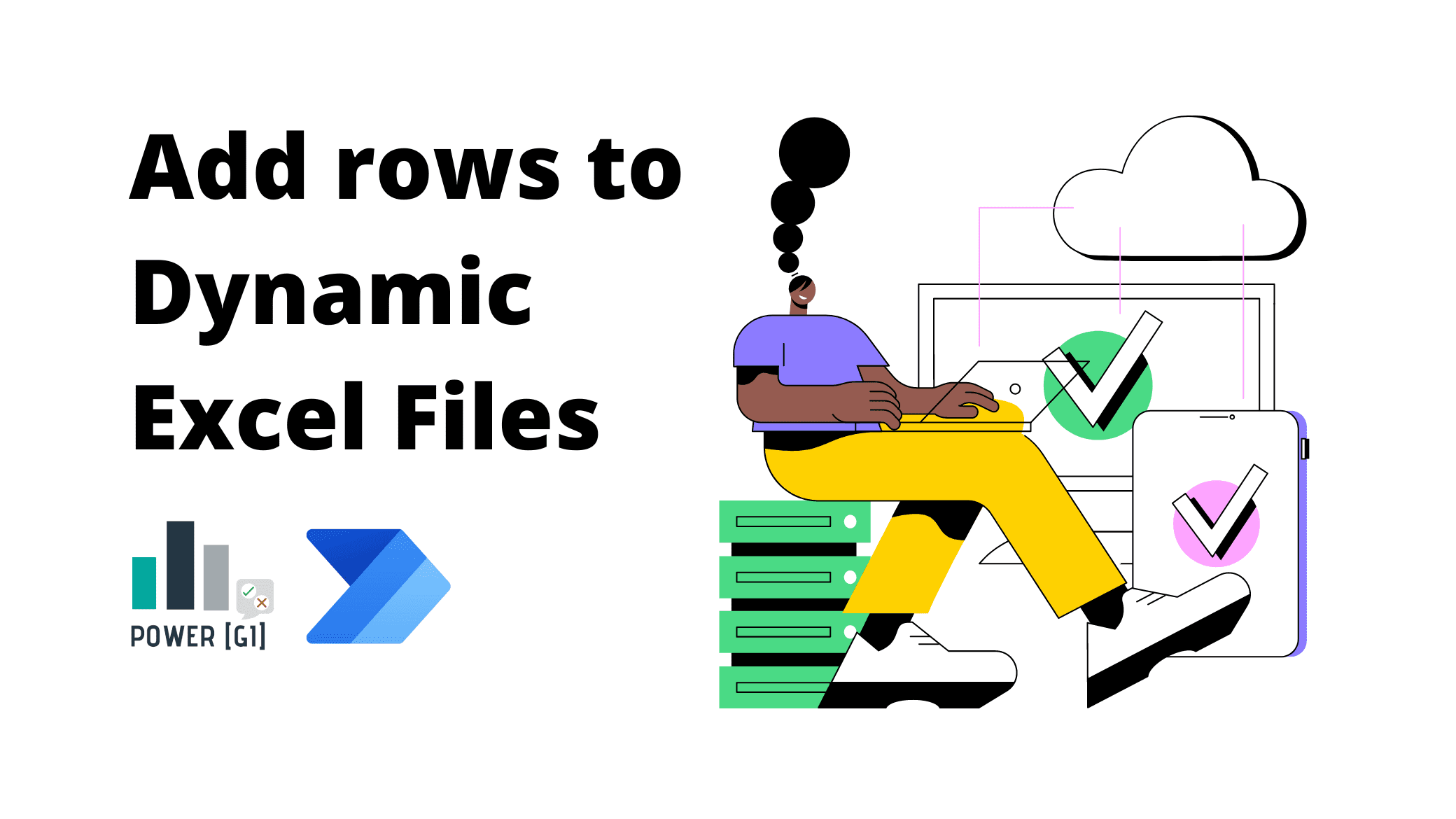You have an MS Excel template that needs to be filled out every time a new record in SharePoint is created: this means when a new item is added in SharePoint, a copy of the template needs to be created and our automation has to insert rows into it.
In our example, we have a column in SharePoint with a list of users and we want to write these names in a table we have defined in our template. This type of automation can be greatly enhanced by leveraging Power Platform consulting services, ensuring that the workflow is efficient and scalable.
To build this automation, you need:
- An MS Excel template with a table you want to fill out.
- To upload Excel template to SharePoint (or OneDrive).
- To create a SharePoint list that will trigger the automation and include a column with person type that accepts multiple values.
SharePoint list example
Step 1. Trigger
Step 2. Get template content
Step 3. Create a copy of the template.
This is the file we will write to. It’s a dynamically generated file so we don’t know its ID in advance.
Step 4. Fill out template