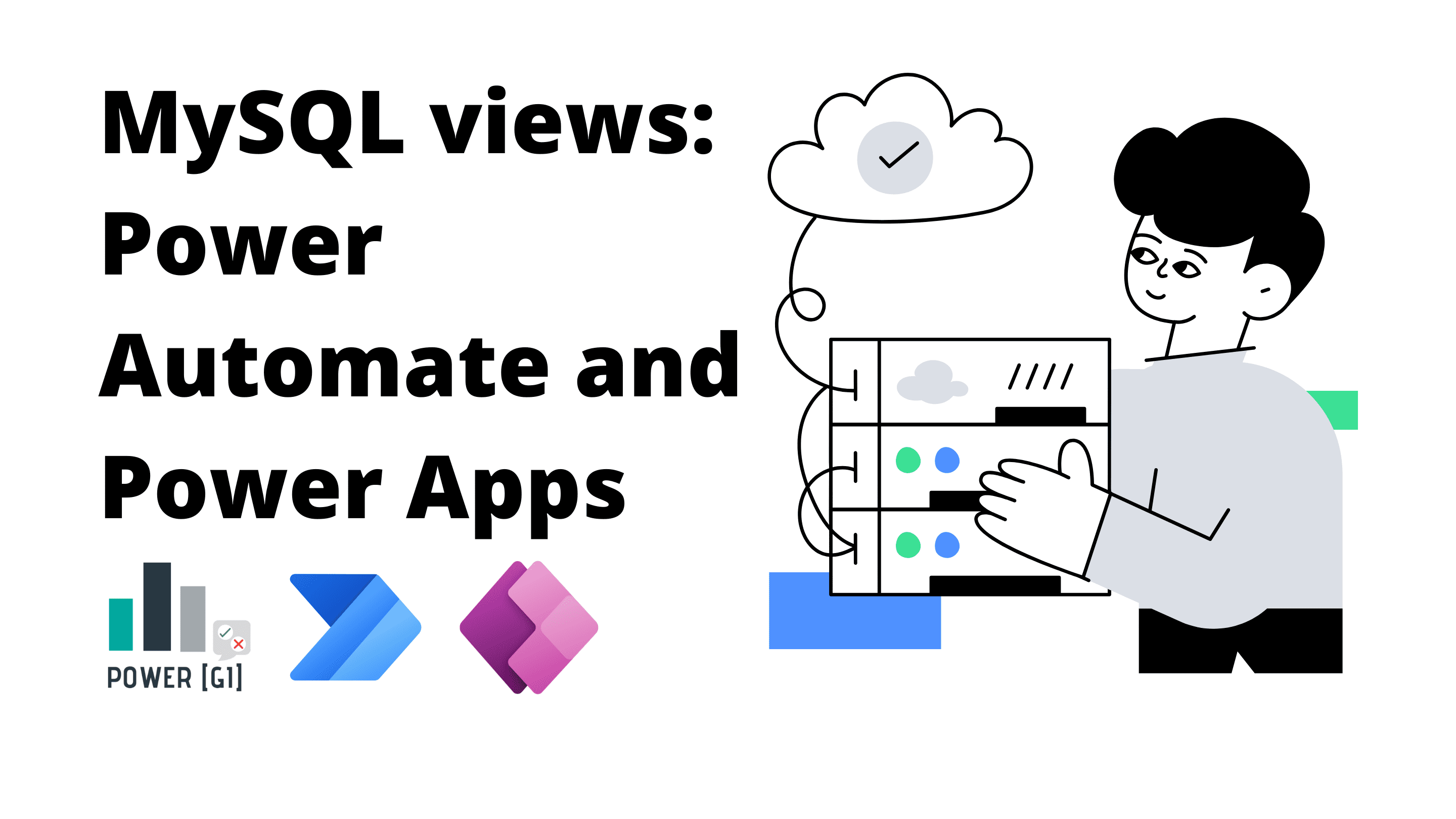If you have worked on a Power Platform project that needs connections to MySQL, then you might have noticed views are not listed when browsing the catalogue of a MySQL database.
In this blog post we bring you a quick trick on how to successfully retrieve data from MySQL views from both Power Automate and Power Apps!
This method can be particularly useful when working with Power Platform consulting services, ensuring seamless data integration and automation.
Table of Contents
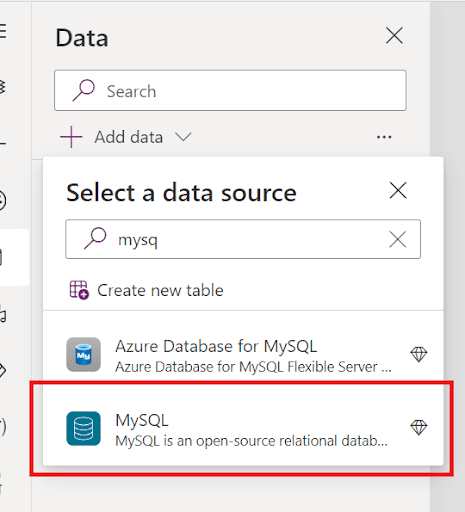
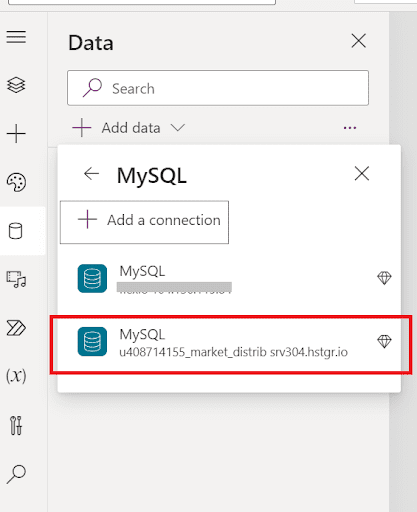
In the next screen, you will get a list of tables to select from and you will notice that only tables are visible in the list
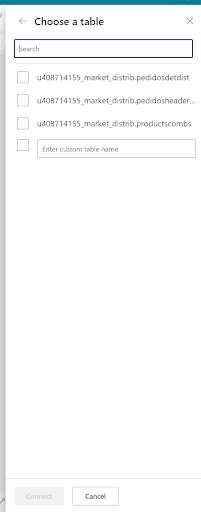
To connect your app to the view, simply start typing the database name and the view name in the “Enter custom table name” box.
The final text should have this structure
database_name.view_name
Finally, click on the checkbox to select the view you typed in and then hit on “connect”
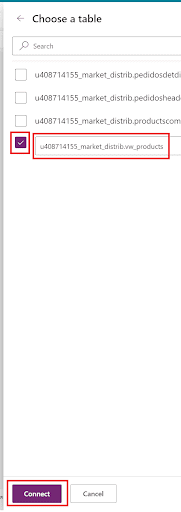
That’s it! Now your view will be listed in the data section
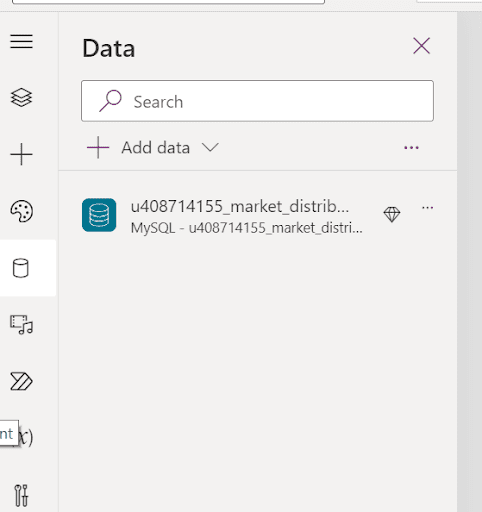
You can start using it in galleries, tables or any control:
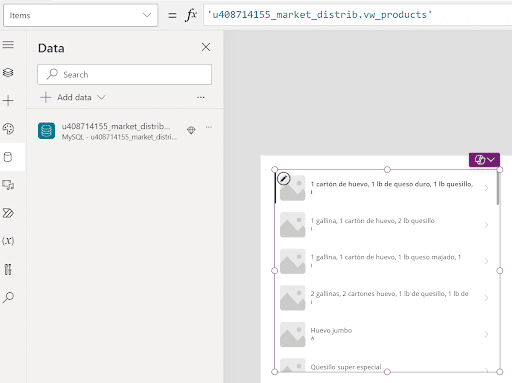
Power Automate
Start a new flow and look for the MySQL connector, then select the Get rows action.
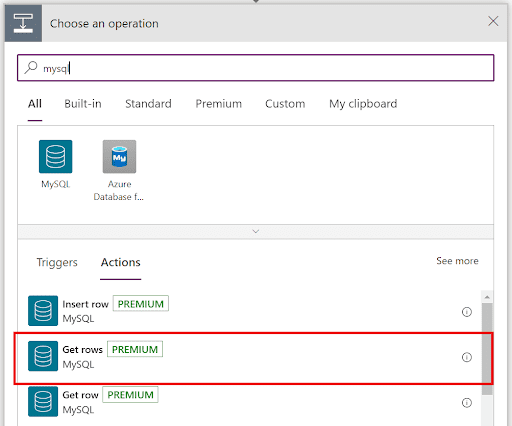
Same as in Power Apps, views are not available in the list and only tables will be listed – just click on the “Enter custom value” option.
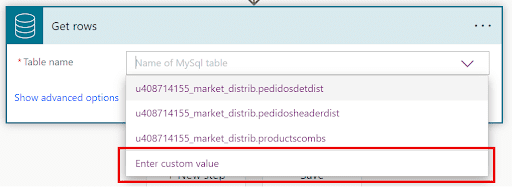
To connect your flow to the view, simply start typing the database name and the view name in the box.
The final text should have this structure
database_name.view_name
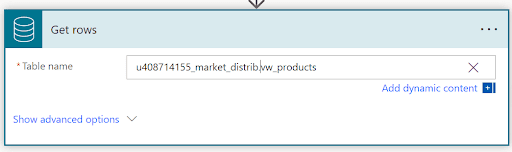
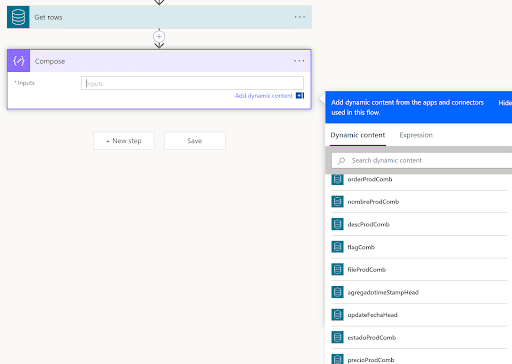
You can also see a step-by-step walkthrough in our YouTube channel