Table of Contents
This blog will show how to work with Epoch format in both seconds and milliseconds in Power Query. You can use the formulas shown in both Excel and Power BI.
From DateTime format to Epoch
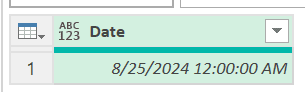
Convert the date column into a DateTime zone column:

Add a calculated column referring to your date column:
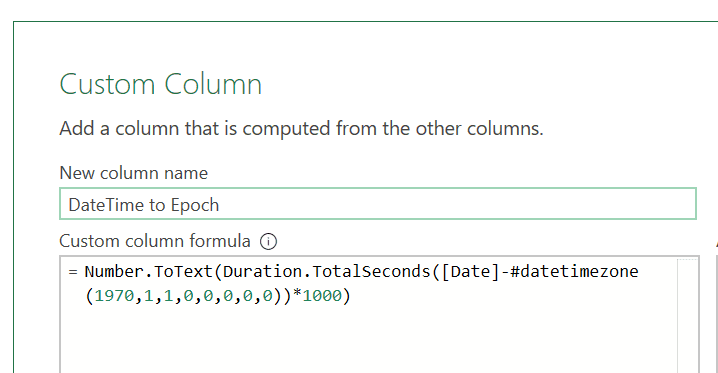
Formulas to use
Seconds:
Number.ToText(Duration.TotalSeconds([Date]-#datetimezone(1970,1,1,0,0,0,0,0)))
Milliseconds:
Number.ToText(Duration.TotalSeconds([Date]-#datetimezone(1970,1,1,0,0,0,0,0))*1000)
Replace [Date] by the column that has your date.
If you’re exploring these conversions and need additional support, our Power Platform consulting services can streamline and optimize your data processes with tailored solutions. We specialize in transforming complex data into actionable insights, ensuring your tools are working at their best.
From Epoch to DateTime
We will start with this Epoch value and we want to convert it to DateTime format:
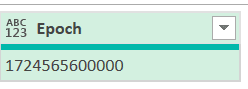
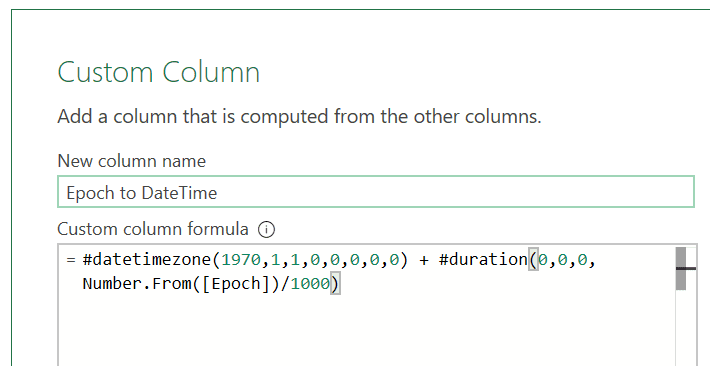
Formulas to use
Seconds:
#datetimezone(1970,1,1,0,0,0,0,0) + #duration(0,0,0,Number.From([Epoch]))
Milliseconds:
#datetimezone(1970,1,1,0,0,0,0,0) + #duration(0,0,0,Number.From([Epoch])/1000)
Replace [Epoch] by the column that has your date.


