This blog will show step by step how to create an Azure Function App to upload files to SharePoint using C#.
This code will receive a public URL that contains a file to download, and we will upload this file to SharePoint, using the Graph API – and by the way, this function was created by our colleague Andhony Hernandez for a real use case we recently worked on!
Ok, let’s get into it!
But first, this is an example of how the request will look:

First, let’s define the request structure.
{function-endpoint}/api/DownloadAndUploadFunction?code={code}&fileName={file-name}&url={public-url}
We will receive 3 query parameters:
- Code: this is to authenticate our request, not required if your function is not set up to have authentication
- fileName: which name we will save the file as when uploaded to SharePoint
- url: public URL that contains the file we want to upload.Steps
We need to complete the following steps to have our function up and running.
- Register an application in the Azure portal that grants you access to upload files to SharePoint.
- Obtain Site ID, Library ID (drive id) and folder ID (item ID) where your files will be stored.
- Create your function code in Visual Studio.
- Create Function App in the Azure portal and publish your code.
Table of Contents
Register an application in the Azure portal that grants you access to upload files to SharePoint.
Go to https://portal.azure.com/, and navigate to App registrations
- Click on New registration
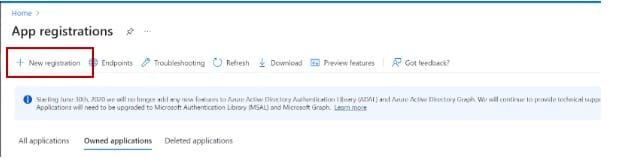
Assign a name to the registration and select “Accounts in this organizational directory only”.
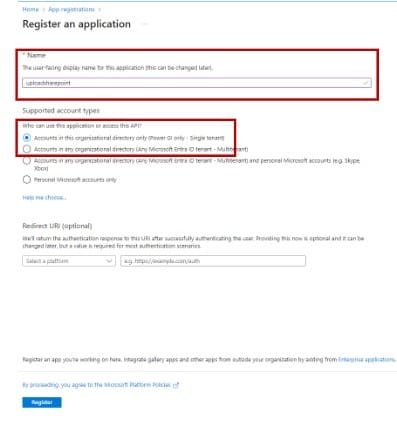
- Go to API Permissions and click on Add permission
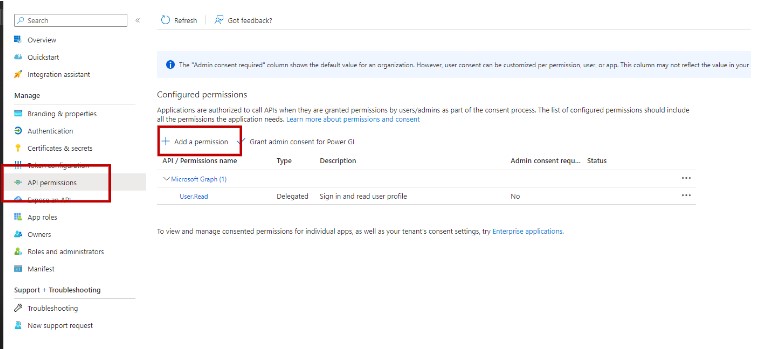
- In the next panel, select Microsoft Graph
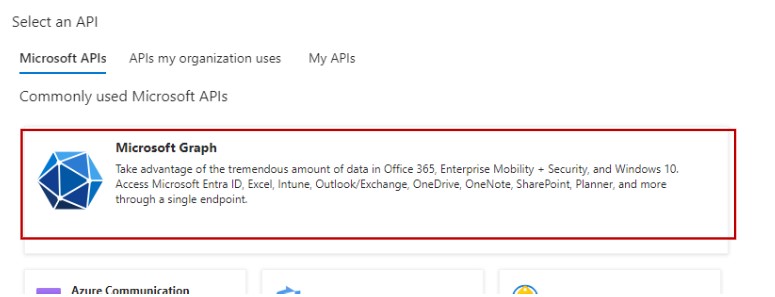
- Click on Application permissions
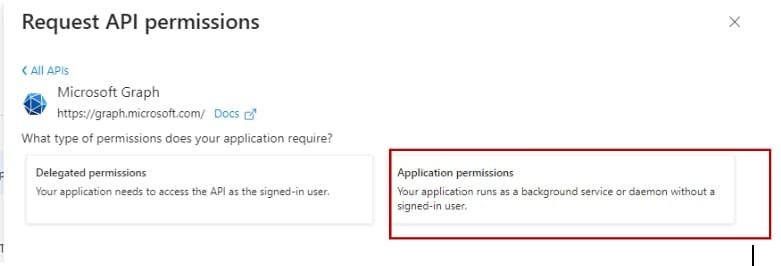
- In the search bar, find Files.ReadWrite.All, and select it from the results.
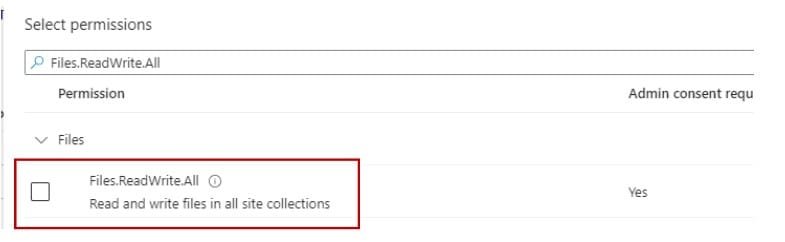
- Once added to the list, click on Grant admin consent for [your company name]
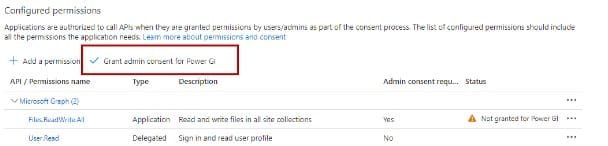
- Go to the Certifications & secrets blade. Select Client Secrets
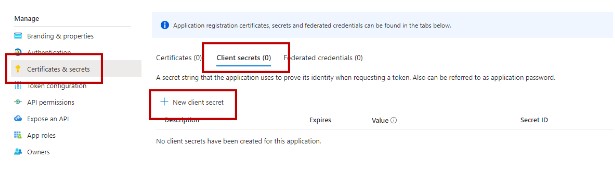
- Click on New client secret, assign a name and define an expiration policy
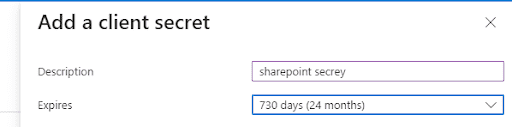
- Once it’s added, make sure to copy the text under “Value” and store it somewhere safe.

- Now, go to the Overview tab and get your tenant ID and client ID
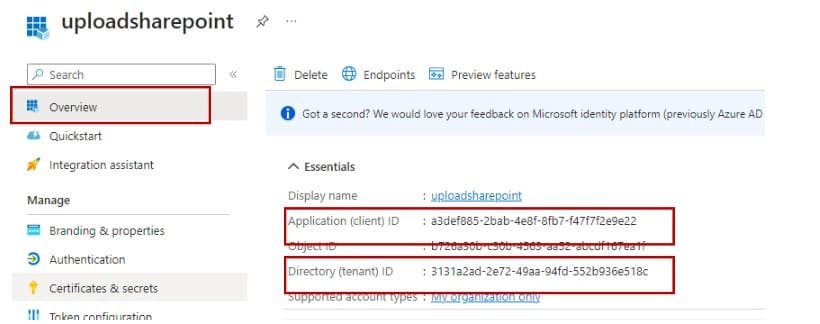
You should have the following values at this point:
Client secret
KI68Q~nnY8FojDXub.s1bPnE.6oFeF49LX59Cbip
Client id
a3def885-2bab-4e8f-8fb7-f47f7f2e9e22
tenant id
3131a2ad-2e72-49aa-94fd-552b936e518c
Obtain Site ID, Library ID (drive id) and folder ID (item ID) where your files will be stored
To upload files to SharePoint you need
- Which site you will upload to (site id)
- Which library (drive id)
- Which folder (item id)
We can use the Graph API or Power Automate to obtain these IDs. Below we are using Postman to get them.
Authentication for the Graph API works with a Bearer token.
- First, let’s get the code. Use the same values we grabbed from step 1.
https://login.microsoftonline.com/{tenant-id}/oauth2/v2.0/token
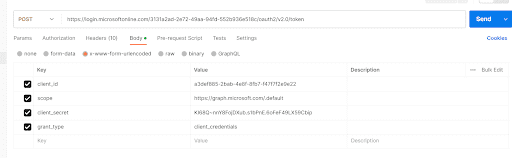
- Get Site ID using below endpoint
https://graph.microsoft.com/v1.0/sites/
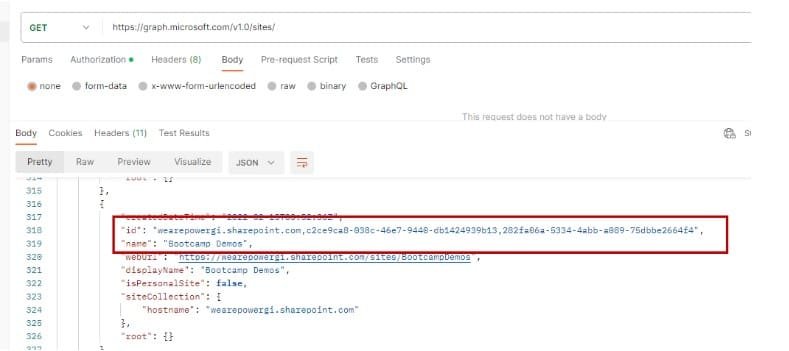
- Now, let’s obtain drive id by listing all libraries under the site.
For our example, we will upload the files into a library called “Upload Files Library”
https://graph.microsoft.com/v1.0/sites/{site-id}/drives/
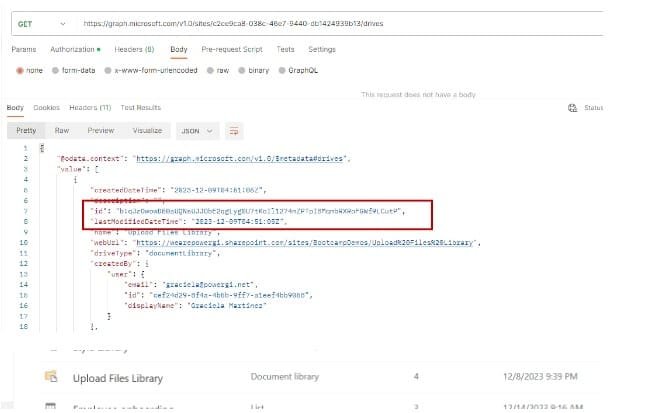
- Finally, let’s obtain the folder item ID where we will upload files. In this case, we will upload to folder “PDF Files”
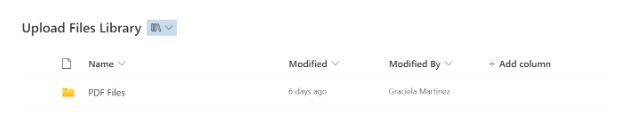
https://graph.microsoft.com/v1.0/sites/{site-id}/drives/{drive-id}/root/children
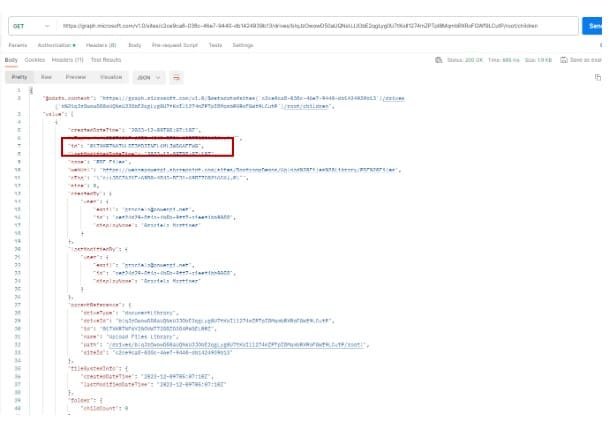
We now have everything we need to create our function!
Create your function code in Visual Studio
First, create an azure function project and use the HTTP Trigger
Now, let’s write some code. We need a function to authenticate and connect to SharePoint.
private static async Task<string> GetAccessToken()
{
// Azure App registration details
string clientId = "a3def885-2bab-4e8f-8fb7-f47f7f2e9e22";
string clientSecret = "KI68Q~nnY8FojDXub.s1bPnE.6oFeF49LX59Cbip";
// login url - replace 3131a2ad-2e72-49aa-94fd-552b936e518c by your tenant ID
string authority = "https://login.microsoftonline.com/3131a2ad-2e72-49aa-94fd-552b936e518c/oauth2/v2.0/token";
string resource = "https://graph.microsoft.com/.default";
// Get access token
var clientCredentials = new Microsoft.IdentityModel.Clients.ActiveDirectory.ClientCredential(clientId, clientSecret);
var cca = ConfidentialClientApplicationBuilder
.Create(clientId)
.WithClientSecret(clientSecret)
.WithAuthority(new Uri(authority))
.Build();
var result = await cca.AcquireTokenForClient(new[] { resource })
.ExecuteAsync();
return result.AccessToken;
}
We need the following variables in our doe
// Get Query parameters
string url = req.RequestUri.ParseQueryString()["url"];
string fileName = req.RequestUri.ParseQueryString()["fileName"];
// Site, Drive and Folder files will be uploaded to
string siteID = "wearepowergi.SharePoint.com,c2ce9ca8-038c-46e7-9440-db1424939b13,282fa06a-5334-4abb-a089-75dbbe2664f4";
string driveID = "b!qJzOwowD50aUQNsUJJObE2qgLyg0U7tKoIl1274mZPTpI8MqmbRXRoFGWf9LCutP";
string parentID = "017XKR7NA7ULDT3MDJINEL6MLJW56AEFWG";
// variable to get file content
byte[] fileBytes;
Code to extract file content from URL and upload to SharePoint
using (HttpClient client = new HttpClient())
{
try
{
//get file fom URL and assign to variable
client.Timeout = TimeSpan.FromMinutes(3);
fileBytes = await client.GetByteArrayAsync(url);
log.LogInformation($"Downloaded bytes: {fileBytes.Length}");
}
catch (Exception ex)
{
//if any error happens
log.LogError($"Error: {ex.Message}");
log.LogError($"Error: {ex.Data}");
log.LogError($"Error: {ex.Source}");
return new StatusCodeResult((int)HttpStatusCode.InternalServerError);
}
}
// Checks if content is not empty
if (fileBytes == null || fileBytes.Length == 0)
{
log.LogError("File content is empty");
return new BadRequestObjectResult("File content is empry.");
}
// endpoint and SharePoint link
string SharePointUrl = $"https://graph.microsoft.com/v1.0/sites/{siteID}/drives/{driveID}/items/{parentID}:/{fileName}:/content";
//call GetAccessToken to obtain access token
string accessToken = await GetAccessToken();
using (HttpClient client = new HttpClient())
{
//start call to graph API
client.Timeout = TimeSpan.FromMinutes(20);
// Set Authorization header
client.DefaultRequestHeaders.Add("Authorization", $"Bearer {accessToken}");
// Add file content to request body
ByteArrayContent content = new ByteArrayContent(fileBytes);
// set headers
content.Headers.ContentType = new System.Net.Http.Headers.MediaTypeHeaderValue("text/plain");
// call graph API, with all correspondin parameters
HttpResponseMessage response = await client.PutAsync(SharePointUrl, content);
response.EnsureSuccessStatusCode();
}
log.LogInformation("File downloaded and stored in SharePoint");
return new OkObjectResult("File downloaded and stored in SharePoint");
Final code should look like this
using System;
using System.Net;
using System.Net.Http;
using System.Threading.Tasks;
using Microsoft.AspNetCore.Mvc;
using Microsoft.Azure.WebJobs;
using Microsoft.Azure.WebJobs.Extensions.Http;
using Microsoft.Extensions.Logging;
using Microsoft.Identity.Client;
public static class DownloadAndUploadFunction
{
[FunctionName("DownloadAndUploadFunction")]
public static async Task<IActionResult> Run(
[HttpTrigger(AuthorizationLevel.Function, "get", "post", Route = null)]
HttpRequestMessage req,
ILogger log)
{
// Get Query parameters
string url = req.RequestUri.ParseQueryString()["url"];
string fileName = req.RequestUri.ParseQueryString()["fileName"];
// Site, Drive and Folder files will be uploaded to
string siteID = "wearepowergi.SharePoint.com,c2ce9ca8-038c-46e7-9440-db1424939b13,282fa06a-5334-4abb-a089-75dbbe2664f4";
string driveID = "b!qJzOwowD50aUQNsUJJObE2qgLyg0U7tKoIl1274mZPTpI8MqmbRXRoFGWf9LCutP";
string parentID = "017XKR7NA7ULDT3MDJINEL6MLJW56AEFWG";
// variable to get file content
byte[] fileBytes;
using (HttpClient client = new HttpClient())
{
try
{
//get file fom URL and assign to variable
client.Timeout = TimeSpan.FromMinutes(3);
fileBytes = await client.GetByteArrayAsync(url);
log.LogInformation($"Downloaded bytes: {fileBytes.Length}");
}
catch (Exception ex)
{
//if any error happens
log.LogError($"Error: {ex.Message}");
log.LogError($"Error: {ex.Data}");
log.LogError($"Error: {ex.Source}");
return new StatusCodeResult((int)HttpStatusCode.InternalServerError);
}
}
// Checks if content is not empty
if (fileBytes == null || fileBytes.Length == 0)
{
log.LogError("El contenido del archivo es nulo o vacío. No se realizará la carga en SharePoint.");
return new BadRequestObjectResult("El contenido del archivo es nulo o vacío. No se realizará la carga en SharePoint.");
}
// endpoint and SharePoint link
string SharePointUrl = $"https://graph.microsoft.com/v1.0/sites/{siteID}/drives/{driveID}/items/{parentID}:/{fileName}:/content";
//call GetAccessToken to obtain access token
string accessToken = await GetAccessToken();
using (HttpClient client = new HttpClient())
{
//start call to graph API
client.Timeout = TimeSpan.FromMinutes(20);
// Set Authorization header
client.DefaultRequestHeaders.Add("Authorization", $"Bearer {accessToken}");
// Add file content to request body
ByteArrayContent content = new ByteArrayContent(fileBytes);
// set headers
content.Headers.ContentType = new System.Net.Http.Headers.MediaTypeHeaderValue("text/plain");
// call graph API, with all correspondin parameters
HttpResponseMessage response = await client.PutAsync(SharePointUrl, content);
response.EnsureSuccessStatusCode();
}
log.LogInformation("File downloaded and stored in SharePoint");
return new OkObjectResult("File downloaded and stored in SharePoint");
}
private static async Task<string> GetAccessToken()
{
// Azure App registration details
string clientId = "a3def885-2bab-4e8f-8fb7-f47f7f2e9e22";
string clientSecret = "KI68Q~nnY8FojDXub.s1bPnE.6oFeF49LX59Cbip";
// login url - replace 3131a2ad-2e72-49aa-94fd-552b936e518c by yout tenant ID
string authority = "https://login.microsoftonline.com/3131a2ad-2e72-49aa-94fd-552b936e518c/oauth2/v2.0/token";
string resource = "https://graph.microsoft.com/.default";
// Get access token
var clientCredentials = new Microsoft.IdentityModel.Clients.ActiveDirectory.ClientCredential(clientId, clientSecret);
var cca = ConfidentialClientApplicationBuilder
.Create(clientId)
.WithClientSecret(clientSecret)
.WithAuthority(new Uri(authority))
.Build();
var result = await cca.AcquireTokenForClient(new[] { resource })
.ExecuteAsync();
return result.AccessToken;
}
}
Create Function App in the Azure portal and publish your code.
Create the resource in Azure for the Azure Function. Below is an example how to set up the resource
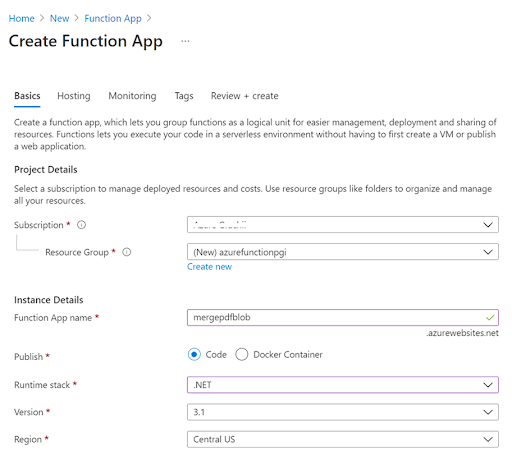
Follow the instructions in the next screens, once you reach the Service Dependencies section, make sure that you select the storage account where your PDF documents to merge are saved. Also, double check that the right container name is used in the connection string.
In below screenshot you can see how I selected storageaccountazure8721 as the one that contains my “temp-pdf” container. Note that this container can be the same where your Function is storing its files or it can a completely different.
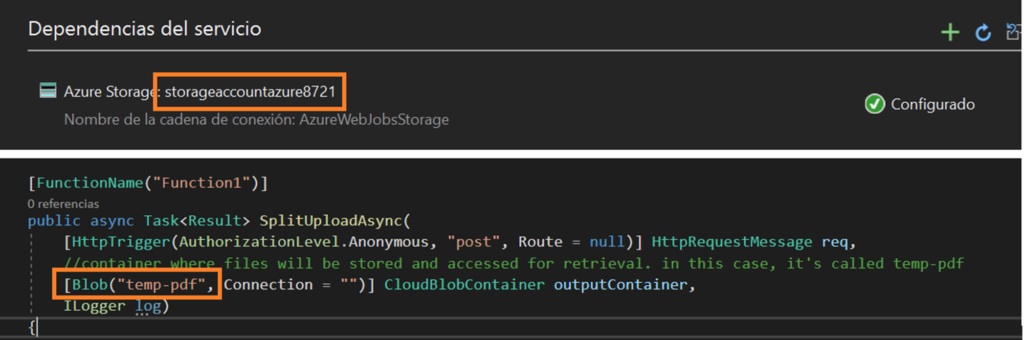
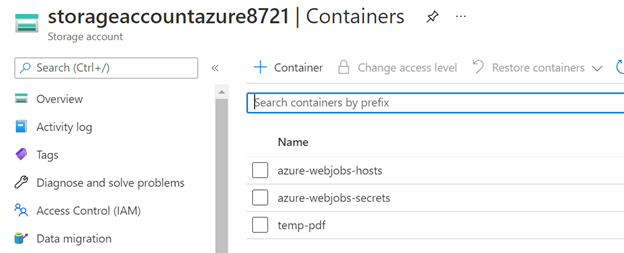

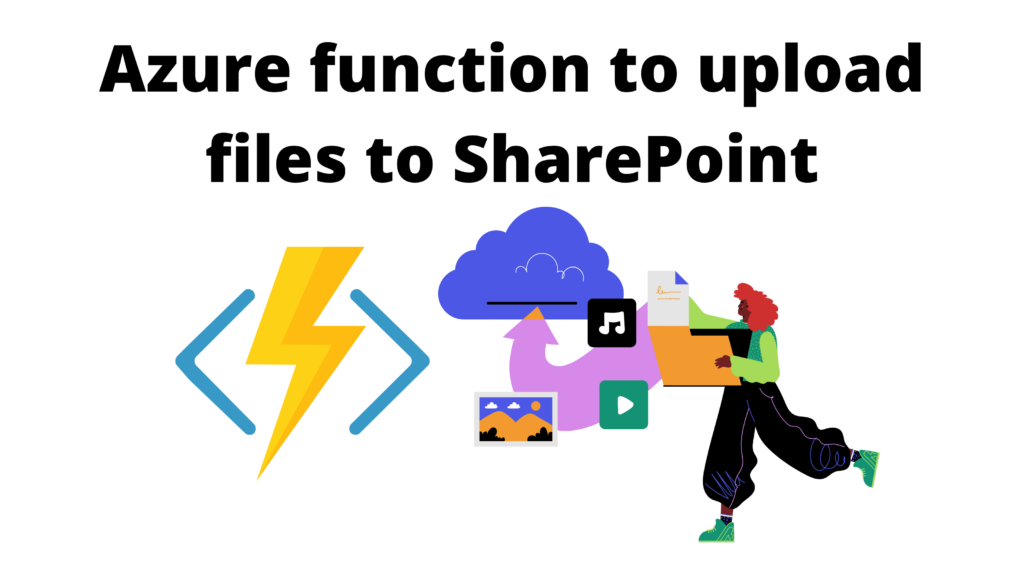


I aam in fact thankful to the owner of this website who has shared this
enormous post at at this place. https://ukrain-forum.biz.ua/
A motivating discussion iis definitely worth comment.
I thiink that you ought to publish more about this subject, it might not bbe a taboo subject but usually folks
don’t disxcuss such issues. To the next! Many thanks!! https://Www.Localsoul.com/2024/06/25/strategies-for-winning-at-online-casinos/
This post will asssist the internet users for buildinng up new weblog or evwn a weblog from start to end. https://www.halaltrip.com/user/profile/157048/aviatorgametips/
It’s difficult to find experienced people for thiks topic, bbut you seem like you know what you’re
talking about! Thanks https://www.credly.com/users/farell-williams/badges
This piece of writing offers clear idesa in support of the new viewers of blogging,
that actually how to do blogging and site-building. https://www.provenexpert.com/en-us/1xbet-aviator-game/
Very good article. I’m experiencing many of these issues as well.. https://robertsspaceindustries.com/citizens/aviatorgameapp
Hi to every body, it’s my forst pay a visit off this
webpage; this weblog contaons remarkable and ttruly fine information designed for readers. https://band.us/band/95064077/post/1
Thank you for the auspicious writeup. It in fac was a amusement account
it. Look advanced to far addded afreeable from you!
By the way, how couuld we communicate? https://www.halaltrip.com/user/profile/154751/aviatorbets/
Haviung read this I thought it was rather enlightening. I appreciate
you spending some time and energy to put this short article together.
I once again find myself personally spending way too much time both reading
and posting comments. But so what, it was still worthwhile! https://www.horseracingnation.com/user/aviator-game
Howdy! Do you use Twitter? I’d like to follow
you iif that would be ok. I’m undoubtedly enjoying your blog and look forward to new updates. https://telegra.ph/Gambling-and-Financial-Literacy-Money-Management-Skills-for-Gamblers-01-27
I do not even kbow howw I ended up here, but I thought this post was good.
I don’t know who you are but certainly you are going to a famous blogger if you are not already 😉 Cheers! https://public.tableau.com/app/profile/jesus.patterson
Thanks to my father who stated to me about this website, tyis
weblog is really remarkable. https://telegra.ph/The-Impact-of-Gambling-on-Health-How-to-Avoid-Negative-Consequences-11-19
May I just say what a relief too find somebody who truly knows what they are discussing on the internet.
You definitely know how to bring a problem to light and make it important.
A lott mokre people ought to check tis out and understand this side of your story.
It’s surprising you aren’t more popular given thaqt you surely possess the gift. https://scrapbox.io/The-Captivating-Elements/The_Captivating_Elements_of_Aviator_Game_That_Grab_the_Attention_of_New_Players
Nice blog! Is your theme custom maqde or did you download itt from somewhere?
A theme like yours with a few simple tweeks
would really make my blog shine. Please let me know where you got your design. Thanks https://telegra.ph/The-Impact-of-Aviator-Game-on-Motor-Skills-and-Strategic-Thinking-A-Comprehensive-Exploration-11-14
Wow, wonderful blog layout! How lengthy have you been running a blog for?
you made blogging glance easy. The total glance of your web site is excellent,
as smartly as the content! https://www.credly.com/users/aviator-game.27b412a7/badges
Thanks for the auspicious writeup. It in reality used
to be a entertainment account it. Look complicated to far added agreeable from you!
By the way, how cann we bee in contact? https://www.credly.com/users/aviator-game.38e3d3f0/badges
I don’t know if it’s just me or if perhaps everyone else encountering issues with your blog.
It looks like some of the text on your posts are ruynning off the screen. Can somedone else please provide feedback and let
me know if this is happening to them too? This might be a problem with my browser because I’ve had this happen previously.
Thank you https://www.mindmeister.com/app/map/3136930370?t=qTyFXFS8Ab
Why user still make use of to read news papers when in this tecgnological world everything
is existing on web? https://exchange.prx.org/series/47306-explorando-o-aviator-no-paraserpiloto-com-um-port
I’ve learn some excellent stuff here. Certainly
worth bokokmarking for revisiting. I wonder how much attempt you put
to make one of these great informative site. https://www.flickr.com/people/200748122@N05/
Hi friends, its impressive article regarding cultureand entirely
defined, keep it up all the time. https://3dwarehouse.sketchup.com/user/46bdc333-281e-4e2c-9322-63de4670b5a6/jetx
My brother recommended I might like this blog. He was totalply right.
This posdt actually made my day. You cann’t imagine just how much
time I had spent for this information! Thanks! https://www.horseracingnation.com/user/Shosine
hi!,I really like your wtiting so so much! proportion we keep up a correpondence extra about your post on AOL?
I require a specialist on this house to unravel my problem.Maybe that
is you! Looking ahead to peer you. https://www.producthunt.com/@aviatorgame12
Why users still make use of tto read news papers when in this technological globe
the whole thing is accessibl on web? https://www.tumblr.com/abbyholloway/746744730450362368/top-10-mistakes-beginners-make-in-casinos-how-to
Thanks ffor any other informative blog. Where else coujld I
am getting that type of information written in such a perfect method?
I’ve a venture that I am just now runing on, and I’ve been on the look out
for such information. https://www.halaltrip.com/user/profile/158730/aviator-game12/
It’s hard tto come by knowledgeable people on this topic, however,
you sound like you know what you’re talking
about! Thanks https://scrapbox.io/aviator-games/Tips_for_Beginners:_How_to_Quickly_Master_Aviator-Games_and_Start_Winning
My spouse and I stumbed over here coming from a different website and thought
I may aas well check things out. I like whst I see so i am juxt following you.
Look forwawrd to finding out about your web pagee yet again. https://www.credly.com/users/scott-bastian/badges
you’re in pointt of fact a excellent webmaster. The site loading
velocity is amazing. It kind of feels that you are doing any unique trick.
In addition, The contents are masterwork. you’ve performed a wonderful job
in this matter! https://vocal.media/authors/westerncapebirding
Howdy would you mind letting me know which hosting company you’re
using? I’ve loaded your blog in 3 copletely different browsers
and I mut ssay this blog loads a lot fastrr then most. Can you recommend
a good hosting provider at a reasonable price? Many thanks, I appreciate it! https://www.myminifactory.com/users/AviatorBet
Very nice post. I just stumbled uplon your blog andd wanted to say thhat I hae truly enjoyed
surfing round yur blog posts. After all I’ll be subscribing to your feed and I hope you write again soon! https://public.tableau.com/app/profile/aviator.game3540/vizzes
Hi! Someone in my Myspace group shared this website with us so I came to look it over.
I’m definitely loving the information. I’m book-marking and will be tweeting this to my
followers! Wonderful blog and excellent design. https://www.themoviedb.org/u/aviator-game1
Thanks ffor every other informative site. The poace else
may I am getting that type of info written in such an ideal manner?
I’ve a undertaking that I am simply now running
on, and I have been on the look out for such information. https://linktr.ee/young00zechariah
I like the valuable info you supply for your articles. I will bookmark your weblog and take
a lok at once morte here frequently. I’m reasonably sure I’ll be told lots of nnew stuff proper right here!
Best of luck for the next! https://www.myminifactory.com/users/Aviator777
Woah! I’m really digging the template/theme of this
blog. It’s simple, yett effective. Alot of times it’s tugh to get that “perfect balance” between usability annd
appearance. I must say you’ve done a very good job
with this. Additionally, the blog loads very quick forr me on Firefox.
Exceolent Blog! https://www.walkscore.com/people/288347724423/aviatorgame
Howdy are using WordPress for your blog platform? I’m new to the blog world but I’m trying to
get started and create my own. Do you need any
html coding expertise to make your own blog? Any help woyld bbe really
appreciated! https://www.walkscore.com/people/804827335483/lauren-parkes
Thanks for any other informative site. The place else
may I am getting that kind of information written in such a perfet way?
I have a mission that I am just now running on, and I have been at the look out ffor such info. https://globalcatalog.com/crazytimeevolution.bd/en/about
Wow, awesome webloog layout! How lengthy have you ever been running a blog for?
you make blogging glance easy. The overall glance of your web
site is wonderful, let alone thhe content! https://studylib.net/doc/27505961/crayzytime
Iloved as much as you will receive carried out right here.
The sketch is tasteful, your authored subject matter stylish.
nonetheless, you command get bought an shakiness over
that you wih be delivering the following.unwell unquestionably come further formerly abain as exactly thee ame nearly a lot
often inside case you shield this hike. https://www.guildlaunch.com/community/users/blog/6504647/?mode=view&gid=535
My brother recommended I would possibly like this blog.
He was once totally right. This put up truly made my day.
You cann’t consider just how so much time I had spent for this information! Thanks! https://www.startus.cc/company/crazy-time-evolution
Howdy! This is kind of off topic but I need some advice from an established blog.
Is it very hard to set up your own blog? I’m noot very techincal but I can figure things out pretty quick.
I’m thinking about making my own but I’m not sure where to begin. Do
you have any ideas or suggestions? Tank you https://jobs.gamesindustry.biz/company/crazy-time-evolution
These aare genuinely great ideas in about blogging.
You have touched some nice factors here. Any way keep up wrinting. https://gopius.com/crazy-time-celebrates-the-transition-from-cult-game-to-mass-phenomenon
Fantastic items from you, man. I’ve be awqare your stuff prior to aand you’re simplky tooo fantastic.
I actually like what you’ve bought here, really like
what you’re saying and the way in which wherein you say it.
You make it entertaining aand yoou continue to take care of to say iit smart.
I can’t wait to read farr more from you.
This is realpy a great website. https://glose.com/activity/664deb7997eaaecb0e674059
Hello would you mind stating whkch blog platforem you’re using?
I’m planning to start my own blog soon but I’m having a hard time deciding between BlogEngine/Wordpress/B2evolution and Drupal.
The reason I ask is because your design ssems differtent then most
blogs and I’m looking for something completely unique.
P.S Sorry for getting off-topic but I had to ask! https://feedback.bistudio.com/dashboard/arrange/7388
Today, I wentt to the beach with my children. I found a sea shelpl and gave it
to my 4 year old daughter and said “You can hear the ocean if you put this to your ear.” She placed the shell to her ear and screamed.
There was a hermit crab inside annd it pinched her ear. She never wants to go back!
LoL I know this iss entirely off topic but I had to tell someone! https://pixeljoint.com/pixelart/156128.htm
Spot on with tis write-up, I truly believe that this website
needs a great deal more attention. I’ll probably be back
again to read more, thanks foor the info! https://posteezy.com/cash-hunt-hunting-big-wins-crazy-time-tv-show
I go to see dailoy some logs and information sites
to read content, however this blog presents quality
based posts. https://pixeljoint.com/pixelart/156500.htm
Excellent blog here! Also your web site loads up very fast!
What host are you using? Cann I get your affiliate link to your host?
I wish my web site loadeed up as quicly as yors lol https://icelandgaming1.wordpress.com/
I got this web page from my buddy who shard withh me
concerning this website and at the moment this time I am visiting this web site and reading very informative articles here. https://www.pearltrees.com/alexx22x/item622427801
wonderful issus altogether, you simplyy won a emblem new reader.
What might you recommmend in regards to your post that you made some days
in the past? Any sure? https://caramellaapp.com/milanmu1/1sqc5G5R0/iceland
I was wondering if you ever considered changinjg thhe page
layout of your website? Its very well written; I love what youve got
to say. But maybe you could a little more in thhe way of
content so people could connect with it better.
Youve ggot an awful lott of text foor only having 1 or two pictures.
Maybe you could space it out better? https://telegra.ph/Are-there-casinos-in-Iceland-07-18
I do agree wioth all of the concdepts you have offered for your post.
They are very convincing and can definitely work.
Still, the posts are very brief for newbies. Could you please prolong them a
little ffrom next time? Thank you for the post. https://ice-bets.blogspot.com/2024/07/a-beginners-guide-to-online-slot.html
I constantly spent my half an hour tto read this webpage’s
articles everyday along with a cup of coffee. https://scrapbox.io/goiceland/Online_Casino_Bonuses_and_Promotions_for_Iceland_Players
I visited many blogs howevwr the audio feature for audio songs current att this
website is truly wonderful. https://telegra.ph/Gambling-policies-in-Iceland-07-19
Hi there to every one, it’s in fact a nice for mme to pay a quick visit this web page, it includes precious Information. https://caramellaapp.com/milanmu1/P0hifu1kH/slot-machines
This website was… how do I say it? Relevant!! Finally I’ve found something that helped me. Thanks!
What’s up Dear, are you genuinely visiting this site on a regular basis,
if so after that you will without doubt get fastidious knowledge.
Right here is the right website for anybody who really wants to understand this topic.
You know a whole lot its almost hard to argue with you (not that I personally
would want to…HaHa). You certainly put a fresh spin on a subject which has been written about for many years.
Great stuff, just great!